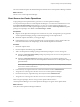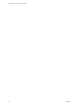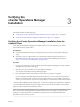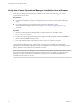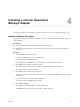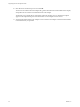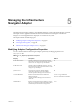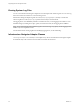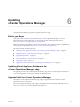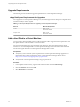5.8.5
Table Of Contents
- vApp Deployment and Configuration Guide
- Contents
- vCenter Operations Manager Deployment and Configuration Guide
- Introducing vCenter Operations Manager
- vCenter Operations Manager Architecture
- vCenter Operations Manager and vCenter Server Connections
- Integrating vCenter Operations Manager and the vSphere Client
- Integrating with VMware vCenter Infrastructure Navigator
- vCenter Operations Manager Licensing
- Certificate Warnings
- How vCenter Operations Manager Uses Network Ports
- Deployment Planning Worksheet
- Finding More Information
- Installing vCenter Operations Manager
- Configure Network Parameters for the vCenter Operations Manager vApp
- Deploy the vCenter Operations Manager vApp
- Set the ESX Host Time
- Define the vCenter Server System to Monitor
- Assign the vCenter Operations Manager License
- Configure the SMTP and SNMP Settings for vCenter Operations Manager
- Configure the Default Sender in Email Notifications
- Install a Custom SSL Certificate for vCenter Operations Manager
- Grant Access to vCenter Operations
- Verifying the vCenter Operations Manager Installation
- Installing a vCenter Operations Manager Adapter
- Managing the Infrastructure Navigator Adapter
- Updating vCenter Operations Manager
- Managing vCenter Operations Manager
- Index
The custom certificate replaces the default self-signed certificate that vCenter Operations Manager installed.
What to do next
Grant access to vCenter Operations Manager.
Grant Access to vCenter Operations
Assign privileges in the vSphere Client to grant access to vCenter Operations Manager.
You can perform all operations in vCenter Operations Manager as a vCenter Server administrator or with
the vCenter Operations Admin global privilege. You can access vCenter Operations Manager as an
individual user without the ability to perform global operations with the vCenter Operations User global
privilege. These privileges are available under All Privileges > Global.
Prerequisites
n
Register vCenter Operations Manager with a vCenter Server system. The registration process generates
vCenter Operations Manager privileges under Global privileges in the vSphere Client.
n
Restart the vSphere Client before you assign privileges.
n
Understand the process of creating and editing roles to assign privileges to in the vSphere Client. For
more information about roles and privileges, see the VMware vSphere documentation.
Procedure
1 Restart the vSphere Client.
2 From the vSphere Client Home page, click Roles.
3 Add a vCenter Operations Manager privilege under Global privileges to a new or existing role.
n
Select the vCenter Operations Admin privilege to provide power user access to all operations at
the individual or global level.
n
Select the vCenter Operations User privilege to provide access to all of the operations and
customization options in the main vCenter Operations interface that do not affect global settings or
global thresholds.
NOTE With the vCenter Operations User global privilege, you can view the objects that you have
read access to within vCenter Server.
4 In the inventory tree, right-click the root vCenter Server folder and select Add Permission.
5 Assign the new or existing role to the user who accesses vCenter Operations Manager.
6 From the Inventory tree, right-click the top level object and select Add Permission.
7 Assign the new or existing role to the user who accesses vCenter Operations Manager.
After a user gains privileges, the user can log in to the vSphere Client and access
vCenter Operations Manager. The vCenter Operations Manager icon appears in the vSphere Client.
What to do next
Verify the vCenter Operations Manager installation.
Chapter 2 Installing vCenter Operations Manager
VMware, Inc. 21