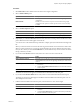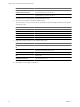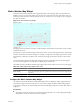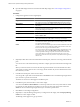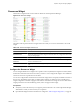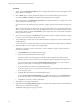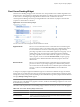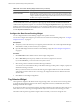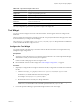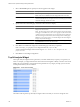5.7
Table Of Contents
- VMware vCenter Operations Manager Getting Started Guide
- Contents
- VMware vCenter Operations Manager Getting Started Guide
- Introducing Custom User Interface Features and Concepts
- Introducing Common Tasks
- Logging In and Using vCenter Operations Manager
- Monitoring Day-to-Day Operations
- Handling Alerts
- Optimizing Your Resources
- Designing Your Workspace
- Using and Configuring Widgets
- Edit a Widget Configuration
- Supported Widget Interactions
- Configure Widget Interactions
- Advanced Health Tree Widget
- Alerts Widget
- Application Detail Widget
- Application Overview Widget
- Configuration Overview Widget
- Custom Relationship Widget
- Data Distribution Analysis Widget
- Generic Scoreboard Widget
- GEO Widget
- Health Status Widget
- Health Tree Widget
- Health-Workload Scoreboard Widget
- Heat Map Widget
- Mashup Charts Widget
- Metric Graph Widget
- Metric Graph (Rolling View) Widget
- Metric Selector Widget
- Metric Sparklines Widget
- Metric Weather Map Widget
- Resources Widget
- Root Cause Ranking Widget
- Tag Selector Widget
- Text Widget
- Top-N Analysis Widget
- VC Relationship Widget
- VC Relationship (Planning) Widget
- Define Metric Sets for a Widget
- Index
Procedure
1 Type
a value in the Pagination number text box to configure the number of resources that appear on each
page in the Resources widget.
2 Select a Mode option to specify whether the widget shows the selected child or parent resources.
If you select Children or Parents, the selected resources themselves do not appear.
3 Select the tag values in the Select which tags to filter list to configure the Resources widget to show only
resources that have certain tag values.
You can use icons on the toolbar at the top of the list to collapse, expand, and deselect all of the tags in the
list.
When you select more than one value for the same tag, the widget shows resources that have either value.
When you select values for two or more tags, the widget shows only resources that have all of the values
that you select. When you click the Invert Result icon, the widget shows only resources that do not match
the tag values that you select.
4 Click one or more categories in the Filter By list and select status values to configure the Resources widget
to show only resources that have specific status values.
5 To set the default sort order for the resources that the Resources widget shows, select sort criteria in the
Sort Data By pane.
You can sort up to four column values and by any of the standard columns, except for Resource Identifier.
6 (Optional) Add one or more columns to the widget display.
This feature is useful if you want to show metrics, such as workload or capacity, that are specfiic to a
particular resource kind.
a Click Add/Remove in the Additional Column pane.
b Select a resource kind in the Resource Kinds pane.
The metrics for the resource kind appear in the Metric Selector With Resource Selection pane.
c Select the metrics to show in the new column in the Metric Selector With Resource Selection pane.
You can press Ctrl+click and click the Perform Multi-Select Interaction icon to select a range of
metrics. The metrics that you select appear in the Selected Metrics pane.
d Type a box label for each metric in the Selected Metrics pane.
To enter a value, move your cursor to the text box under the column heading, double-click in the text
box, and type the value.
e (Optional) Manage the metrics in the Selected Metrics pane.
You can click the Remove Selected Metrics icon to delete selected metrics, click the Select All icon
to select all of the metrics, or click the Clear Selections icon to deselect all of the selected metrics.
f Click Save to save the new column configuration.
7 Click OK to save the widget configuration.
8 (Optional) Click the Display Filtering Criteria icon on the Resources widget's toolbar to verify the filtering
settings that you configured for the widget.
The filtering settings appear in a pop-up window.
VMware vCenter Operations Manager Getting Started Guide
96 VMware, Inc.