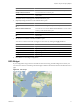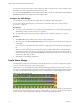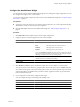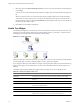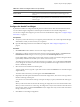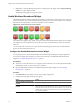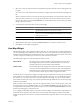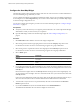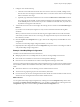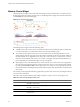5.7
Table Of Contents
- VMware vCenter Operations Manager Getting Started Guide
- Contents
- VMware vCenter Operations Manager Getting Started Guide
- Introducing Custom User Interface Features and Concepts
- Introducing Common Tasks
- Logging In and Using vCenter Operations Manager
- Monitoring Day-to-Day Operations
- Handling Alerts
- Optimizing Your Resources
- Designing Your Workspace
- Using and Configuring Widgets
- Edit a Widget Configuration
- Supported Widget Interactions
- Configure Widget Interactions
- Advanced Health Tree Widget
- Alerts Widget
- Application Detail Widget
- Application Overview Widget
- Configuration Overview Widget
- Custom Relationship Widget
- Data Distribution Analysis Widget
- Generic Scoreboard Widget
- GEO Widget
- Health Status Widget
- Health Tree Widget
- Health-Workload Scoreboard Widget
- Heat Map Widget
- Mashup Charts Widget
- Metric Graph Widget
- Metric Graph (Rolling View) Widget
- Metric Selector Widget
- Metric Sparklines Widget
- Metric Weather Map Widget
- Resources Widget
- Root Cause Ranking Widget
- Tag Selector Widget
- Text Widget
- Top-N Analysis Widget
- VC Relationship Widget
- VC Relationship (Planning) Widget
- Define Metric Sets for a Widget
- Index
6 (Optional) To verify the filtering settings that you configured for the widget, click the Display Filtering
Criteria icon on the widget's toolbar.
The filtering settings appear in a pop-up window.
Health-Workload Scoreboard Widget
The
Health-Workload Scoreboard widget shows the health or workload score of selected resources. The icons
for each resource are color coded. Green indicates best performance, which is 100 for health or 0 for workload.
Red indicates worst performance, which is 0 for health or 100 for workload.
Figure 4-12. Health-Workload Scoreboard Widget
The workload score applies only to specific resources monitored through the VMware adapter. If you configure
the widget to show the workload for resources that do not have the workload metric, those resources have
blue icons.
You can double-click a resource icon to show the Resource Detail page for the resource. A dashed red line
appears around a selected resource icon.
Configure the Health-Workload Scoreboard Widget
You can define resources for the Health-Workload Scoreboard widget by editing the widget configuration.
You can also configure other widgets to provide resource selections to the Health-Workload Scoreboard
widget. See “Configure Widget Interactions,” on page 57.
Prerequisites
n
Verify that you have the necessary access rights to perform this task. Your vCenter Operations Manager
administrator can tell you which actions you can perform.
n
Open the Edit Widget window for the Health-Workload Scoreboard widget. See “Edit a Widget
Configuration,” on page 52.
Procedure
1
Set Self Provider to On to define resources in the widget configuration.
2 Configure the image type and metric type options.
Option Action
Select the image to show for each
resource
Select an Image Type option.
Set the metric to show for each
resource
Select a Metric
option. If you select Workload, select the attribute to use for
the workload score. If the attribute you select is not collected for the listed
resources, those resources always show blue for unknown. You can filter the
attribute list by typing part of the attribute name and pressing Enter to list
only matching attributes.
VMware vCenter Operations Manager Getting Started Guide
76 VMware, Inc.