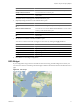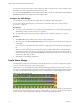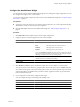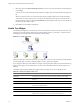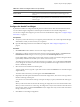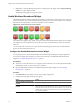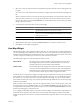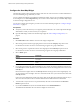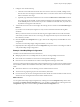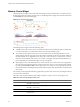5.7
Table Of Contents
- VMware vCenter Operations Manager Getting Started Guide
- Contents
- VMware vCenter Operations Manager Getting Started Guide
- Introducing Custom User Interface Features and Concepts
- Introducing Common Tasks
- Logging In and Using vCenter Operations Manager
- Monitoring Day-to-Day Operations
- Handling Alerts
- Optimizing Your Resources
- Designing Your Workspace
- Using and Configuring Widgets
- Edit a Widget Configuration
- Supported Widget Interactions
- Configure Widget Interactions
- Advanced Health Tree Widget
- Alerts Widget
- Application Detail Widget
- Application Overview Widget
- Configuration Overview Widget
- Custom Relationship Widget
- Data Distribution Analysis Widget
- Generic Scoreboard Widget
- GEO Widget
- Health Status Widget
- Health Tree Widget
- Health-Workload Scoreboard Widget
- Heat Map Widget
- Mashup Charts Widget
- Metric Graph Widget
- Metric Graph (Rolling View) Widget
- Metric Selector Widget
- Metric Sparklines Widget
- Metric Weather Map Widget
- Resources Widget
- Root Cause Ranking Widget
- Tag Selector Widget
- Text Widget
- Top-N Analysis Widget
- VC Relationship Widget
- VC Relationship (Planning) Widget
- Define Metric Sets for a Widget
- Index
Table 4-5. Health Tree Widget Toolbar Icons
(Continued)
Icon Description
Resource Detail Select a resource and click this icon to show the Resource Detail page for the
resource.
Show Alerts Select the resource in the hierarchy and click this icon to show alerts for the resource.
Alerts appear in a pop-up window. You can double-click an alert to view its Alert
Summary page.
Display Filtering Criteria Shows the filtering settings for the widget in a pop-up window.
Configure the Health Tree Widget
By default, the Health Tree widget includes all parent and child resources that match the selected resource.
You can edit the widget configuration to limit the parent and child resources that the widget shows.
You
can also configure other widgets to provide a resource to the Health Tree widget. See “Configure Widget
Interactions,” on page 57.
Prerequisites
n
Verify that you have the necessary access rights to perform this task. Your vCenter Operations Manager
administrator can tell you which actions you can perform.
n
Open the Edit Widget window for the Health Tree widget. See “Edit a Widget Configuration,” on
page 52.
Procedure
1 Set Self Provider to On to define a resource in the widget configuration.
2 (Optional) To configure a fixed zoom level for resource icons in the widget display, set Auto Zoom To
Fixed Node Size to On and type an icon size, in pixels, in the Node Size (pixels) text box.
If your widget display contains many resources and you always need to use manual zooming, this feature
is particularly useful because it enables you to set the zoom level only once.
The widget shows resource icons at the pixel size that you configure. You can still click the Zoom to Fit
icon to change the size of the resource icons for the best possible fit in the widget. The fixed zoom level
feature is disabled by default.
3 Select the resource in the Resource Selection pane.
To find a specific resource, type all or part of the resource name in the Search text box and click the right
angle bracket (>).
The name of the resource that you select appears after Selected Resource.
4 (Optional) To limit the parent and child resources that the widget shows, select one or more tag values in
the Select which tags to filter pane.
You can use icons on the toolbar at the top of the pane to collapse, expand, and deselect all of the tags in
the list
When you select more than one value for the same tag, the widget shows resources that have either value.
When you select values for two or more tags, the widget shows only resources that have all of the values
that you select. When you click the Invert Result icon, the widget shows only resources that do not match
the tag values that you select.
5 Click OK to save the widget configuration.
Chapter 4 Using and Configuring Widgets
VMware, Inc. 75