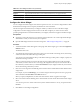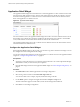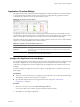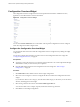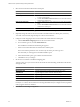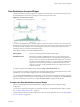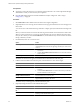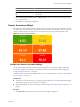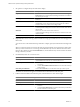5.7
Table Of Contents
- VMware vCenter Operations Manager Getting Started Guide
- Contents
- VMware vCenter Operations Manager Getting Started Guide
- Introducing Custom User Interface Features and Concepts
- Introducing Common Tasks
- Logging In and Using vCenter Operations Manager
- Monitoring Day-to-Day Operations
- Handling Alerts
- Optimizing Your Resources
- Designing Your Workspace
- Using and Configuring Widgets
- Edit a Widget Configuration
- Supported Widget Interactions
- Configure Widget Interactions
- Advanced Health Tree Widget
- Alerts Widget
- Application Detail Widget
- Application Overview Widget
- Configuration Overview Widget
- Custom Relationship Widget
- Data Distribution Analysis Widget
- Generic Scoreboard Widget
- GEO Widget
- Health Status Widget
- Health Tree Widget
- Health-Workload Scoreboard Widget
- Heat Map Widget
- Mashup Charts Widget
- Metric Graph Widget
- Metric Graph (Rolling View) Widget
- Metric Selector Widget
- Metric Sparklines Widget
- Metric Weather Map Widget
- Resources Widget
- Root Cause Ranking Widget
- Tag Selector Widget
- Text Widget
- Top-N Analysis Widget
- VC Relationship Widget
- VC Relationship (Planning) Widget
- Define Metric Sets for a Widget
- Index
Prerequisites
n
Verify that you have the necessary access rights to perform this task. Your vCenter Operations Manager
administrator can tell you which actions you can perform.
n
Open the Edit Widget window for the Data Distribution Analysis widget. See “Edit a Widget
Configuration,” on page 52.
Procedure
1
Set Self Provider to On to define metric selections in the widget configuration.
2 (Optional) Select one or more tag values in the Resources-Tags pane to filter the resources that appear on
the List tab.
You can use icons on the toolbar at the top of the list to collapse, expand, and deselect all of the tags in the
list.
When you select more than one value for the same tag, the list includes resources that have either value.
When you select values for two or more tags, the list includes only resources that have all of the values
that you select. When you click the Invert Result icon, the list includes only resources that do not match
the tag values that you select.
3 On the List tab, select one or more resources.
Option Action
Select a specific resource
Select the resource in the list. You can type all or part of the resource name
in the Search text box and click the right angle bracket (>) to search for the
resource.
Select multiple resources
a Press
Ctrl+click to select multiple resources or Shift+click to select a range
of resources.
b Click the Perform Multi-Select Interaction icon on the toolbar at the top
of the List pane.
Clear all of your selections
Click the Clear Selection icon on the toolbar at the top of the List pane.
The metrics for the resources appear in the Metric Selector With Resource Selection pane.
4
In Metric Selector With Resource Selection pane, select the metrics to show in the widget.
Option Action
Select a specific metric
Double-click the metric.
Select multiple metrics
a Press
Ctrl+click to select multiple metrics or Shift+click to select a range
of metrics.
b Click the Perform Multi-Select icon on the toolbar at the top of the Metric
Selector With Resource Selection pane.
List the metrics that are common to
multiple selected resources
Click the Show Common Metrics icon on the toolbar at the top of the Metric
Selector With Resource Selection pane.
Search for a specific metric
Type all or part of the metric name in the Search text box and click the right
angle bracket (>) to search for the metric.
The metrics that you select appear in the Selected Metrics pane.
5
(Optional) Manage the metrics in the Selected Metrics pane.
Option Action
Change the order of a metric in the
list
Select the metric and drag and drop it to another position in the list.
Remove a metric from the list
Select the metric and click the Remove Selected Metrics
icon on the toolbar
at the top of the Selected Metrics pane.
VMware vCenter Operations Manager Getting Started Guide
68 VMware, Inc.