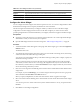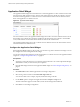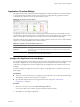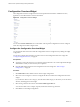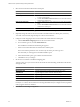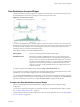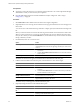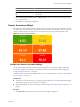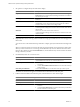5.7
Table Of Contents
- VMware vCenter Operations Manager Getting Started Guide
- Contents
- VMware vCenter Operations Manager Getting Started Guide
- Introducing Custom User Interface Features and Concepts
- Introducing Common Tasks
- Logging In and Using vCenter Operations Manager
- Monitoring Day-to-Day Operations
- Handling Alerts
- Optimizing Your Resources
- Designing Your Workspace
- Using and Configuring Widgets
- Edit a Widget Configuration
- Supported Widget Interactions
- Configure Widget Interactions
- Advanced Health Tree Widget
- Alerts Widget
- Application Detail Widget
- Application Overview Widget
- Configuration Overview Widget
- Custom Relationship Widget
- Data Distribution Analysis Widget
- Generic Scoreboard Widget
- GEO Widget
- Health Status Widget
- Health Tree Widget
- Health-Workload Scoreboard Widget
- Heat Map Widget
- Mashup Charts Widget
- Metric Graph Widget
- Metric Graph (Rolling View) Widget
- Metric Selector Widget
- Metric Sparklines Widget
- Metric Weather Map Widget
- Resources Widget
- Root Cause Ranking Widget
- Tag Selector Widget
- Text Widget
- Top-N Analysis Widget
- VC Relationship Widget
- VC Relationship (Planning) Widget
- Define Metric Sets for a Widget
- Index
2 Select the resource kinds in the Resource Kinds pane.
Option Action
Select a specific resource kind
Double-click the resource kind.
Select multiple resource kinds
a Press Ctrl+click to select multiple resource kinds or Shift+click to select
a range of resource kinds.
b Click the Perform Multi-Select Interaction icon on the toolbar at the top
of the Resource Kinds pane.
Select all resource kinds
a Click the Select All icon on the toolbar at the top of the Resoure Kinds
pane.
b Click the Perform Multi-Select Interaction icon on the toolbar at the top
of the Resource Kinds pane.
Remove selected resource kinds
Click the Clear Selections icon.
The resource kinds that you select appear in the Selected Resource Kinds pane.
3
(Optional) Change the order of the resource kinds in the Selected Resource Kinds pane, if necessary.
To reorder a resource kind, drag and drop it to a new location in the list.
4 Configure a metric mapping for each resource kind in the Selected Resource Kinds pane.
a Click the Edit Metrics Mapping link next to the resource kind name.
b For each metric type icon, click the Select Metric link.
The Pick Metrics with Resource Kind dialog box appears.
c Select a metric in the Metric Selector with Resource Selection pane.
The resource kind is preselected. You can select only one metric per metric type icon.
The metric that you select appears in the Selected Metrics pane.
d In the Selected Metrics pane, type a label for the selected metric.
e Click Save to save your changes.
5 Set values for each metric in the Metrics Mapping pane.
To enter a value, move your cursor to the text box under the column heading, double-click in the text box,
and type the value.
Option Action
Box Label
Type a label for the metric.
Measurement Unit
Type the measurement unit that appears after the metric value.
Yellow Bound
Type the highest or lowest value that should be yellow.
Orange Bound
Type the highest or lowest value that should be orange.
Red Bound
Type the highest or lowest value that should be red.
NOTE
If the vCenter Operations Generated | Self - Health Score metric (attribute key System Attributes|
health) has a -1 value, it does not follow the color range boundaries that you configure. Instead, a question
mark (?) appears in the user interface.
6 Click OK to save the widget configuration.
VMware vCenter Operations Manager Getting Started Guide
66 VMware, Inc.