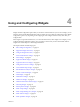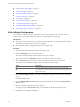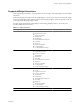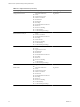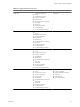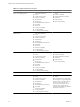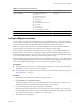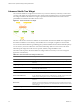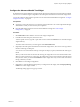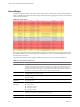5.7
Table Of Contents
- VMware vCenter Operations Manager Getting Started Guide
- Contents
- VMware vCenter Operations Manager Getting Started Guide
- Introducing Custom User Interface Features and Concepts
- Introducing Common Tasks
- Logging In and Using vCenter Operations Manager
- Monitoring Day-to-Day Operations
- Handling Alerts
- Optimizing Your Resources
- Designing Your Workspace
- Using and Configuring Widgets
- Edit a Widget Configuration
- Supported Widget Interactions
- Configure Widget Interactions
- Advanced Health Tree Widget
- Alerts Widget
- Application Detail Widget
- Application Overview Widget
- Configuration Overview Widget
- Custom Relationship Widget
- Data Distribution Analysis Widget
- Generic Scoreboard Widget
- GEO Widget
- Health Status Widget
- Health Tree Widget
- Health-Workload Scoreboard Widget
- Heat Map Widget
- Mashup Charts Widget
- Metric Graph Widget
- Metric Graph (Rolling View) Widget
- Metric Selector Widget
- Metric Sparklines Widget
- Metric Weather Map Widget
- Resources Widget
- Root Cause Ranking Widget
- Tag Selector Widget
- Text Widget
- Top-N Analysis Widget
- VC Relationship Widget
- VC Relationship (Planning) Widget
- Define Metric Sets for a Widget
- Index
Table 4-1. Widget Interactions (Continued)
Receiving Widget Providing Widget 1 Providing Widget 2
Root Cause Ranking
n
Advanced Health Tree
n
Alerts
n
Application Overview
n
Generic Scoreboard
n
Health Status
n
Health Tree
n
Health-Workload Scoreboard
n
Heat Map
n
Resources
n
VC Relationship
n
VC Relationship (Planning)
Tag Selector
Tag Selector None
Top-N-Analysis
n
Tag Selector
Configure Widget Interactions
You
can configure a widget to show information for resources, applications, tags, or metrics that you select in
another widget. For example, you can configure the Metric Sparklines widget to show a graph for a metric that
you select in the Metric Selector widget. Both widgets must appear on the same dashboard.
When you configure widget interaction, you specify the widget that provides the information, called the
providing widget, to the widget that shows the information, called the receiving widget.
For some widgets, you can define two providing widgets. For example, you can configure the Root Cause
Ranking widget to receive data from the Tag Selector widget and the Health Status widget. In this case, the
Root Cause Ranking widget shows root cause data for any resource that you select in the Health Status widget
or for resources that have the tag value that you select in the Tag Selector widget.
Widget interactions apply only to the dashboard where you define them. For example, on one dashboard, the
Root Cause Ranking widget might receive its resources from the Health Widget widget. On another dashboard,
the Root Cause Ranking widget might receive its resources from the Tag Selector widget.
Prerequisites
n
Verify that you have the necessary access rights to perform this task. Your vCenter Operations Manager
administrator can tell you which actions you can perform.
n
Become familiar with the widgets that can provide and receive data from other widgets. See “Supported
Widget Interactions,” on page 53.
Procedure
1 Click the tab for the dashboard that contains the widgets to interact.
2 Click Interactions on the Dashboard Tools bar.
The Receiving Widget column on the Configure Widget Interactions window lists the widgets on the
dashboard that can receive information from another widget on the dashboard.
3 For each receiving widget, select a providing widget or select None.
If the Providing Widget column has two drop-down menus for a receiving widget, you can select one
providing widget from each menu. When you select None for all of the providing widgets, that widget
does not show any data unless you configure it is as a self provider.
4 Click OK to save the configuration.
Chapter 4 Using and Configuring Widgets
VMware, Inc. 57