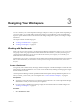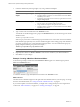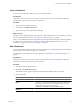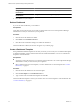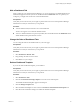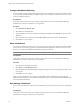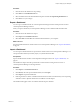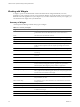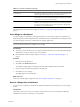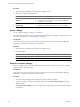5.7
Table Of Contents
- VMware vCenter Operations Manager Getting Started Guide
- Contents
- VMware vCenter Operations Manager Getting Started Guide
- Introducing Custom User Interface Features and Concepts
- Introducing Common Tasks
- Logging In and Using vCenter Operations Manager
- Monitoring Day-to-Day Operations
- Handling Alerts
- Optimizing Your Resources
- Designing Your Workspace
- Using and Configuring Widgets
- Edit a Widget Configuration
- Supported Widget Interactions
- Configure Widget Interactions
- Advanced Health Tree Widget
- Alerts Widget
- Application Detail Widget
- Application Overview Widget
- Configuration Overview Widget
- Custom Relationship Widget
- Data Distribution Analysis Widget
- Generic Scoreboard Widget
- GEO Widget
- Health Status Widget
- Health Tree Widget
- Health-Workload Scoreboard Widget
- Heat Map Widget
- Mashup Charts Widget
- Metric Graph Widget
- Metric Graph (Rolling View) Widget
- Metric Selector Widget
- Metric Sparklines Widget
- Metric Weather Map Widget
- Resources Widget
- Root Cause Ranking Widget
- Tag Selector Widget
- Text Widget
- Top-N Analysis Widget
- VC Relationship Widget
- VC Relationship (Planning) Widget
- Define Metric Sets for a Widget
- Index
Table 3-1. Summary of Widgets (Continued)
Widget Name Description
Top-N-Analysis Shows the top or bottom five metrics or resources in various categories, such
as the five applications that have the best or worth health score.
VC Relationship Shows the performance status of objects in your virtual environment and their
relationships. You can click an object to highlight its related objects and double-
click an object to view its Resource Detail page.
VC Relationship (Planning) Provides use and badge metric information (risk, time, capacity, stress,
efficiency, waste, and density) for the resources in your virtual environment.
You can use this information to plan for capacity upgrades or rebalance the
workload in your virtual infrastructure.
For detailed information about these widgets, see Chapter 4, “Using and Configuring Widgets,” on
page 51.
Add a Widget to a Dashboard
You add a widget to a dashboard by editing the dashboard. You can add any widget to any dashboard. A
dashboard
typically contains widgets that show related information, such as different views of the performance
of a particular group of resources or similar alerts for separate applications.
NOTE You can add any number of widgets to a dashboard, but the more widgets that you add, the further
you must scroll down the browser window to use a widget.
Prerequisites
n
Verify that you have the necessary access rights to perform this task. Your vCenter Operations Manager
administrator can tell you which actions you can perform.
n
Become familiar with the available widgets. See Chapter 4, “Using and Configuring Widgets,” on
page 51.
Procedure
1
Click the tab for the dashboard.
2 Click Edit on the Dashboard Tools bar.
The available widgets appear in the left pane of the Dashboard Editing: Edit a Tab window.
3 Drag the widget to add from the left pane to the right pane.
4 Click OK to save your changes.
The widget appears on the dashboard.
What to do next
If necessary, edit the widget configuration. See “Edit a Widget Configuration,” on page 52.
Remove a Widget from a Dashboard
You can remove a widget from a dashboard by editing the dashboard or by clicking an icon on the widget's
toolbar.
Prerequisites
Verify that you have the necessary access rights to perform this task. Your vCenter Operations Manager
administrator can tell you which actions you can perform.
Chapter 3 Designing Your Workspace
VMware, Inc. 49