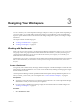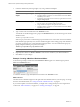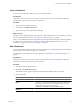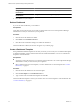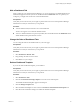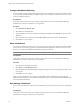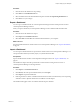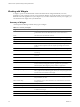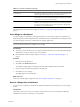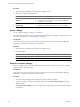5.7
Table Of Contents
- VMware vCenter Operations Manager Getting Started Guide
- Contents
- VMware vCenter Operations Manager Getting Started Guide
- Introducing Custom User Interface Features and Concepts
- Introducing Common Tasks
- Logging In and Using vCenter Operations Manager
- Monitoring Day-to-Day Operations
- Handling Alerts
- Optimizing Your Resources
- Designing Your Workspace
- Using and Configuring Widgets
- Edit a Widget Configuration
- Supported Widget Interactions
- Configure Widget Interactions
- Advanced Health Tree Widget
- Alerts Widget
- Application Detail Widget
- Application Overview Widget
- Configuration Overview Widget
- Custom Relationship Widget
- Data Distribution Analysis Widget
- Generic Scoreboard Widget
- GEO Widget
- Health Status Widget
- Health Tree Widget
- Health-Workload Scoreboard Widget
- Heat Map Widget
- Mashup Charts Widget
- Metric Graph Widget
- Metric Graph (Rolling View) Widget
- Metric Selector Widget
- Metric Sparklines Widget
- Metric Weather Map Widget
- Resources Widget
- Root Cause Ranking Widget
- Tag Selector Widget
- Text Widget
- Top-N Analysis Widget
- VC Relationship Widget
- VC Relationship (Planning) Widget
- Define Metric Sets for a Widget
- Index
Option Action
Change the number of columns on
the dashboard
Select a different value from the Select Layout drop-down menu.
Change the size of the columns on
the dashboard
Drag the divider bars under Drag to Change Layout.
4
Click OK to save your changes.
Delete a Dashboard
If you do not need a dashboard, you can delete it.
Prerequisites
Verify that you have the necessary access rights to perform this task. Your vCenter Operations Manager
administrator can tell you which actions you can perform.
Procedure
1 Click the tab for the dashboard to delete.
2 Click Delete on the Dashboard Tools bar.
3 Click Yes on the confirmation dialog box to delete the dashboard.
After the dashboard is deleted, its tab does not appear on your Home page.
Create a Dashboard Template
If the predefined dashboard templates do not meet your needs, you can create your own dashboard templates.
A dashboard template contains all of the information in a dashboard definition. You can use a dashboard
template to create dashboards.
Prerequisites
n
Verify that you have the necessary access rights to perform this task. Your vCenter Operations Manager
administrator can tell you which actions you can perform.
n
Select a dashboard to use for the template, or create a dashboard to use for the template. See “Create a
Dashboard,” on page 41.
Procedure
1 Click the tab for the dashboard to use for the template.
2 Click Create Template on the Dashboard Tools bar.
3 Type a name for the new dashboard template and click OK.
After the dashboard template is created, you and other users can use the template to create dashboards. See
“Create a Dashboard,” on page 41.
VMware vCenter Operations Manager Getting Started Guide
44 VMware, Inc.