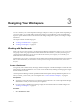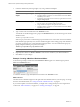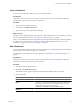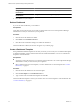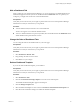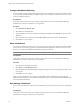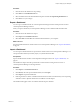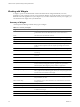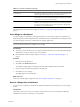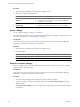5.7
Table Of Contents
- VMware vCenter Operations Manager Getting Started Guide
- Contents
- VMware vCenter Operations Manager Getting Started Guide
- Introducing Custom User Interface Features and Concepts
- Introducing Common Tasks
- Logging In and Using vCenter Operations Manager
- Monitoring Day-to-Day Operations
- Handling Alerts
- Optimizing Your Resources
- Designing Your Workspace
- Using and Configuring Widgets
- Edit a Widget Configuration
- Supported Widget Interactions
- Configure Widget Interactions
- Advanced Health Tree Widget
- Alerts Widget
- Application Detail Widget
- Application Overview Widget
- Configuration Overview Widget
- Custom Relationship Widget
- Data Distribution Analysis Widget
- Generic Scoreboard Widget
- GEO Widget
- Health Status Widget
- Health Tree Widget
- Health-Workload Scoreboard Widget
- Heat Map Widget
- Mashup Charts Widget
- Metric Graph Widget
- Metric Graph (Rolling View) Widget
- Metric Selector Widget
- Metric Sparklines Widget
- Metric Weather Map Widget
- Resources Widget
- Root Cause Ranking Widget
- Tag Selector Widget
- Text Widget
- Top-N Analysis Widget
- VC Relationship Widget
- VC Relationship (Planning) Widget
- Define Metric Sets for a Widget
- Index
Designing Your Workspace 3
You can customize your vCenter Operations Manager workspace to meet your specific needs. Depending on
your access rights, you can add, delete, and arrange widgets on your dashboards, create new dashboards,
import or export dashboards from other instances, edit widget configuration options, and configure widget
interactions.
This chapter includes the following topics:
n
“Working with Dashboards,” on page 41
n
“Working with Widgets,” on page 48
Working with Dashboards
When your user account is created, a vCenter Operations Manager administrator assigns you to one or more
user groups. These user groups determine which dashboards are available to you when you first log in to
vCenter Operations Manager. If your user account has the necessary access rights, you can modify your
dashboards and create new dashboards.
Administrators
can use dbcli commands to manage dashboards and dashboard templates from the command
line. For more information, see the VMware vCenter Operations Manager Administration Guide (Custom User
Interface).
Create a Dashboard
You typically create a dashboard by selecting a dashboard template. A dashboard template contains all of the
information in a dashboard definition. You can also create a dashboard by defining and arranging the widgets
that the dashboard contains.
vCenter Operations Manager includes predefined dashboard templates. If the predefined templates do not
meet your needs, you can create your own templates. See “Create a Dashboard Template,” on page 44.
Prerequisites
n
Verify that you have the necessary access rights to perform this task. Your vCenter Operations Manager
administrator can tell you which actions you can perform.
n
If you are creating a dashboard by selecting widgets, become familiar with the available widgets. See
“Working with Widgets,” on page 48.
Procedure
1 Select Dashboards > Add.
VMware, Inc. 41