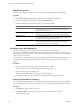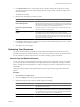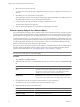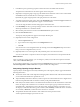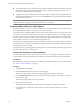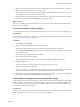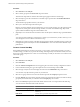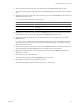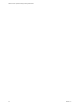5.7
Table Of Contents
- VMware vCenter Operations Manager Getting Started Guide
- Contents
- VMware vCenter Operations Manager Getting Started Guide
- Introducing Custom User Interface Features and Concepts
- Introducing Common Tasks
- Logging In and Using vCenter Operations Manager
- Monitoring Day-to-Day Operations
- Handling Alerts
- Optimizing Your Resources
- Designing Your Workspace
- Using and Configuring Widgets
- Edit a Widget Configuration
- Supported Widget Interactions
- Configure Widget Interactions
- Advanced Health Tree Widget
- Alerts Widget
- Application Detail Widget
- Application Overview Widget
- Configuration Overview Widget
- Custom Relationship Widget
- Data Distribution Analysis Widget
- Generic Scoreboard Widget
- GEO Widget
- Health Status Widget
- Health Tree Widget
- Health-Workload Scoreboard Widget
- Heat Map Widget
- Mashup Charts Widget
- Metric Graph Widget
- Metric Graph (Rolling View) Widget
- Metric Selector Widget
- Metric Sparklines Widget
- Metric Weather Map Widget
- Resources Widget
- Root Cause Ranking Widget
- Tag Selector Widget
- Text Widget
- Top-N Analysis Widget
- VC Relationship Widget
- VC Relationship (Planning) Widget
- Define Metric Sets for a Widget
- Index
5 In the Metrics pane, expand the group that contains the metric and double-click the metric.
The performance information for the metric appears in the center pane.
6
(Optional) To change the graph's range, type the minimum and maximum values to show in the Y-max
and Y-min text boxes and click the arrow to the right of each text box.
By default, the graph's range depends on the past performance of the metric.
7 To set limit values for the graph, type a value in the Threshold text box and click the Upper or Lower icon
to indicate whether the value represents an upper or lower threshold.
You can also drag the slider to the left of the graph to set the limit value.
8 In the Probability text box, type the percentage of metric values that must be out of threshold within a
24-hour period before it is considered a breach.
9 Select the time period for the forecast from the Show Forecast drop-down menu.
10 Click the Forecast This! button.
The capacity analysis predictions appear in the Analysis Results pane.
11 (Optional) Save the current configuration.
a Click the Capture New icon.
b Type a name for the configuration in the Configuration text box.
c Click OK.
You can return to a saved configuration later by selecting it from the Configuration drop-down menu.
Only you can use configurations that you save.
12 (Optional) Click an icon at the top of the Analysis Results pane to save the forecast data.
You can save the data as a snapshot or full-screen snapshot, or download it to a tab-separated CSV file.
What to do next
After you perform a capacity analysis, you can change any criteria, such as the forecast period or the limit
value, and click Forecast This! again.
If you saved the configuration, you can select it from the Configuration drop-down menu and click the Update
selected configuration or Delete selected icon to update or delete the configuration.
Interpreting Capacity Analysis Results
Capacity analysis results appear in the Analysis Results pane on the Capacity Analysis page and include the
following information
n
The amount of time until vCenter Operations Manager predicts that the metric will breach the limit that
you set and the date and time it is predicted to occur.
n
The predictability of the metric’s behavior, which is expressed as a decimal between 0 and 1. Higher values
indicate more predictable behavior and more certainty in the predicted beach time.
n
If the analytics mechanisms detect a correlation between the behavior of the selected metric and another
metric, the degree of the correlation. You can click the value to open a pop-up window that shows the
correlated metrics, including the resource, the metric name, and the percentage of correlation. You can
also display a column that shows the type of correlation, either Anomaly, in which the metrics’ anomalies
are correlated, or Behavior, in which the metrics’ behavior is correlated.
n
The predicted minimum and maximum values within the forecast period and when
vCenter Operations Manager expects them to occur.
Chapter 2 Introducing Common Tasks
VMware, Inc. 35