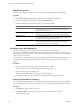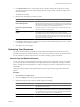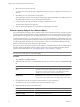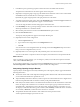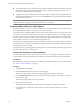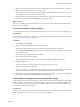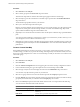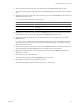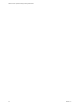5.7
Table Of Contents
- VMware vCenter Operations Manager Getting Started Guide
- Contents
- VMware vCenter Operations Manager Getting Started Guide
- Introducing Custom User Interface Features and Concepts
- Introducing Common Tasks
- Logging In and Using vCenter Operations Manager
- Monitoring Day-to-Day Operations
- Handling Alerts
- Optimizing Your Resources
- Designing Your Workspace
- Using and Configuring Widgets
- Edit a Widget Configuration
- Supported Widget Interactions
- Configure Widget Interactions
- Advanced Health Tree Widget
- Alerts Widget
- Application Detail Widget
- Application Overview Widget
- Configuration Overview Widget
- Custom Relationship Widget
- Data Distribution Analysis Widget
- Generic Scoreboard Widget
- GEO Widget
- Health Status Widget
- Health Tree Widget
- Health-Workload Scoreboard Widget
- Heat Map Widget
- Mashup Charts Widget
- Metric Graph Widget
- Metric Graph (Rolling View) Widget
- Metric Selector Widget
- Metric Sparklines Widget
- Metric Weather Map Widget
- Resources Widget
- Root Cause Ranking Widget
- Tag Selector Widget
- Text Widget
- Top-N Analysis Widget
- VC Relationship Widget
- VC Relationship (Planning) Widget
- Define Metric Sets for a Widget
- Index
Manage a Single Alert
You can suspend, suppress, and take or release ownership of a single alert on the Alert Detail page.
Procedure
1
Select Alerts > Alerts Overview and double-click the row for the alert in the alert list.
2 On the Alert Summary page for the alert, click the Troubleshoot button.
3 On the Alert Detail page for the alert, click the icon for the alert operation.
Option Action
Take ownership of the alert
Click the Take Ownership icon. Owning an alert means that you
acknowledge the alert is yours. Taking ownership is important when
multiple operators manage alerts.
Release ownership of the alert
Click the Release Ownership icon. You release ownership of an alert when
you need to return a suspended or suppressed alert to the open state.
Suspend the alert
Click the Suspend This Alert icon. You can suspend an alert for a number
of minutes. If the problem condition exists after the time has elapsed,
vCenter Operations Manager reactivates the alert.
Suppress the alert
Click the Suppress This Alert icon. You can suppress an alert for a number
of days. If the problem condition exists after the time has elapsed,
vCenter Operations Manager reactivates the alert.
View Alerts in the Alert Watch List
The alert watch list shows the number of alerts for each criticality level and the trend.
vCenter Operations Manager determines the trend by comparing the sum of all alerts of a particular type
during the current time period to the average of the alerts during the previous three time periods. The trend
can be up, down, or no change.
You can change several alert watch list settings, including the refresh interval and baseline time period. You
can also filter the alerts that appear in the alert watch list. See “Change the Alert Watch List Settings,” on
page 32.
Procedure
1
Find the alert watch list in the upper right corner of the browser window.
The alert watch list appears on all vCenter Operations Manager pages.
2 Point to the icon for an alert criticality level.
The alerts that have that criticality level appear in a pop-up window.
3 Double-click an alert in the pop-up window to view the Alert Summary page for the alert.
Change the Alert Watch List Settings
You can change the default refresh interval and baseline time period for the alert watch list and the number
of alerts that appear when you point to a criticality icon. You can also filter the alerts in the alert watch list.
Procedure
1 Click Edit to the right of the alert watch list.
2 In the Refresh Time text box, type how often, in seconds, to refresh the alert watch list.
The default is 30 seconds.
VMware vCenter Operations Manager Getting Started Guide
32 VMware, Inc.