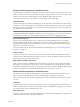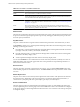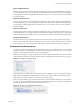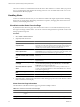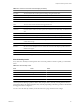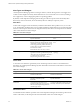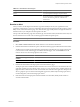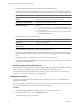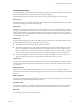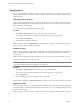5.7
Table Of Contents
- VMware vCenter Operations Manager Getting Started Guide
- Contents
- VMware vCenter Operations Manager Getting Started Guide
- Introducing Custom User Interface Features and Concepts
- Introducing Common Tasks
- Logging In and Using vCenter Operations Manager
- Monitoring Day-to-Day Operations
- Handling Alerts
- Optimizing Your Resources
- Designing Your Workspace
- Using and Configuring Widgets
- Edit a Widget Configuration
- Supported Widget Interactions
- Configure Widget Interactions
- Advanced Health Tree Widget
- Alerts Widget
- Application Detail Widget
- Application Overview Widget
- Configuration Overview Widget
- Custom Relationship Widget
- Data Distribution Analysis Widget
- Generic Scoreboard Widget
- GEO Widget
- Health Status Widget
- Health Tree Widget
- Health-Workload Scoreboard Widget
- Heat Map Widget
- Mashup Charts Widget
- Metric Graph Widget
- Metric Graph (Rolling View) Widget
- Metric Selector Widget
- Metric Sparklines Widget
- Metric Weather Map Widget
- Resources Widget
- Root Cause Ranking Widget
- Tag Selector Widget
- Text Widget
- Top-N Analysis Widget
- VC Relationship Widget
- VC Relationship (Planning) Widget
- Define Metric Sets for a Widget
- Index
5 Examine the information in the Root Cause pane on the Alert Summary page.
The Root Cause pane shows the likely root cause container resources, ranked by analytical algorithm on
the container resource. You can perform actions on the Root Cause pane to view symptom information.
Option Action
Show the symptom groups for a
resource
Double-click the resource. Symptom groups are ranked by percentage of
possible resources that exhibit the symptoms in the group.
Show the top five individual
symptoms in a symptom group
Double-click the symptom group. Symptoms are ranked by percentage of
possible resources that exhibit the symptom.
List the individual anomalies that
comprise a symptom
Double-click the symptom. A pop-up window opens that lists the individual
anomalies.
n
To copy the list to the clipboard, click the Copy to Clipboard icon. This
feature is useful if you are opening a problem ticket or sending an email
message about the alert.
n
To graph an anomaly, select an anomaly in the pop-up window and click
the Dynamic Dashboard icon.
6
Identify the owner of the root cause resource.
Option Action
The Root Cause pane indicates
multiple tiers
Examine the first tier and identify its owner. Select all metrics that have 50
percent or greater probability.
The Root Cause pane indicates a
single resource
Select all metrics that have 50 percent or greater probability.
7
Hand off resolution of the alert to the owner that you identified in Step 6.
Provide the highest-probability abnormal metrics from the Root Cause pane and the URL of the Alert
Summary page. For predictive alerts, also provide due time and probability information from the Reason
pane.
8 Notify the owner that you identified in Step 2 and any other interested parties.
Provide SLA and KPI breach information, the URL of the Alert Summary page, and the name of the person
responsible for resolving the alert.
Resolving Administrative System Alerts
An administrative system alert indicates a problem with one of the vCenter Operations Manager components.
When you resolve an administrative system alert, follow certain recommended procedures.
For information about resolving administrative system alerts, see the VMware vCenter Operations Manager
Administration Guide (Custom User Interface) or the online help.
Troubleshoot an Alert
The person responsible for fixing the condition that caused an alert typically uses the Alert Detail page to
troubleshoot the problem.
The Alert Detail page contains information that can help you diagnose the cause of the behavior that resulted
in the alert and determine how to prevent the alert from happening again.
Procedure
1 Select Alerts > Alerts Overview and double-click the row for the alert in the alert list.
2 On the Alert Summary page, click the Troubleshoot button.
The Alert Detail page appears for the alert.
VMware vCenter Operations Manager Getting Started Guide
28 VMware, Inc.