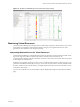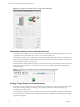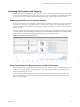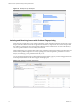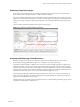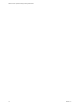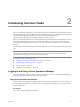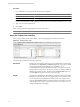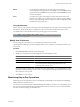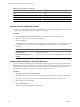5.7
Table Of Contents
- VMware vCenter Operations Manager Getting Started Guide
- Contents
- VMware vCenter Operations Manager Getting Started Guide
- Introducing Custom User Interface Features and Concepts
- Introducing Common Tasks
- Logging In and Using vCenter Operations Manager
- Monitoring Day-to-Day Operations
- Handling Alerts
- Optimizing Your Resources
- Designing Your Workspace
- Using and Configuring Widgets
- Edit a Widget Configuration
- Supported Widget Interactions
- Configure Widget Interactions
- Advanced Health Tree Widget
- Alerts Widget
- Application Detail Widget
- Application Overview Widget
- Configuration Overview Widget
- Custom Relationship Widget
- Data Distribution Analysis Widget
- Generic Scoreboard Widget
- GEO Widget
- Health Status Widget
- Health Tree Widget
- Health-Workload Scoreboard Widget
- Heat Map Widget
- Mashup Charts Widget
- Metric Graph Widget
- Metric Graph (Rolling View) Widget
- Metric Selector Widget
- Metric Sparklines Widget
- Metric Weather Map Widget
- Resources Widget
- Root Cause Ranking Widget
- Tag Selector Widget
- Text Widget
- Top-N Analysis Widget
- VC Relationship Widget
- VC Relationship (Planning) Widget
- Define Metric Sets for a Widget
- Index
Menus
You use the menus at the top of your Home page to select and use
vCenter
Operations Manager features. For example, you use the Reports menu
to generate reports, the Alerts menu to view alerts, and the Forensics menu to
use forensics features.
Icons
You click icons on pages and widgets to perform tasks in the Custom user
interface. For example, you can click the icons in a widget to expand, collapse,
resize, or remove the widget. When you point to an icon, a tooltip appears that
describes the function of the icon.
Using Breadcrumbs
When you move away from your Home page, a breadcrumb appears in the top left corner of the page under
the menu bar. Breadcrumbs help you navigate the Custom user interface and determine where you are.
You click the link in a breadcrumb to return to a specific page in the user interface.
Modify User Preferences
You can change the color scheme for your workspace, specify the time zone that
vCenter Operations Manager uses when it displays times in your workspace, or edit the password for your
user account.
Procedure
1
Click User Preferences at the top of your Home page.
2 Modify your user preferences on the Manage User Account Settings window.
Option Action
Password
Click change to change your password.
Scheme
Select light or dark to change the color scheme for your workspace.
Time Preference
Select Browser to use the time settings on your computer or Host to sync
your vCenter Operations Manager session with the time on the
vCenter Operations Manager server.
You cannot change your user name, first name, last name, email address, or account description on the
Manage User Account Settings window. Only a vCenter Operations Manager administrator can change
these values for a user account.
3
Click OK to save your changes.
Monitoring Day-to-Day Operations
Monitoring day-to-day operations involves evaluating the overall health of your enterprise and identifying
health problems for specific resources.
For each resource, vCenter Operations Manager determines a health score, which is a 0 to 100 ranking. One of
the ways that vCenter Operations Manager indicates the health of a resource is to show a colored indicator.
The color is based on the range of the health score.
Chapter 2 Introducing Common Tasks
VMware, Inc. 19