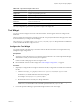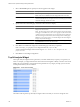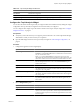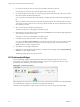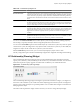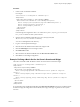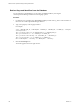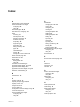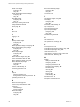5.7
Table Of Contents
- VMware vCenter Operations Manager Getting Started Guide
- Contents
- VMware vCenter Operations Manager Getting Started Guide
- Introducing Custom User Interface Features and Concepts
- Introducing Common Tasks
- Logging In and Using vCenter Operations Manager
- Monitoring Day-to-Day Operations
- Handling Alerts
- Optimizing Your Resources
- Designing Your Workspace
- Using and Configuring Widgets
- Edit a Widget Configuration
- Supported Widget Interactions
- Configure Widget Interactions
- Advanced Health Tree Widget
- Alerts Widget
- Application Detail Widget
- Application Overview Widget
- Configuration Overview Widget
- Custom Relationship Widget
- Data Distribution Analysis Widget
- Generic Scoreboard Widget
- GEO Widget
- Health Status Widget
- Health Tree Widget
- Health-Workload Scoreboard Widget
- Heat Map Widget
- Mashup Charts Widget
- Metric Graph Widget
- Metric Graph (Rolling View) Widget
- Metric Selector Widget
- Metric Sparklines Widget
- Metric Weather Map Widget
- Resources Widget
- Root Cause Ranking Widget
- Tag Selector Widget
- Text Widget
- Top-N Analysis Widget
- VC Relationship Widget
- VC Relationship (Planning) Widget
- Define Metric Sets for a Widget
- Index
Procedure
1
Create a metric set definition XML file.
For example:
<?xml version="1.0" encoding="UTF-8" standalone="yes"?>
<AdapterKinds>
<AdapterKind adapterKindId="5" adapterKindKey="VMWARE">
<ResourceKind resourceKindId="17" resourceKindKey="HostSystem">
<Metric attrkey="sys:host/vim/vmvisor/slp|resourceMemOverhead_latest" />
<Metric attrkey="cpu|capacity_provisioned" />
<Metric attrkey="mem|host_contention" />
</ResourceKind>
</AdapterKind>
</AdapterKinds>
In the example, the widget draws the resourceMemOverhead_latest, capacity_provisioned, and
host_contention metrics for host system resources.
2 Save the metric set definition XML file in the tomcat\webapps\ROOT\WEB-
INF\classes\resources\reskndmetrics directory.
You can save multiple files in this directory.
3 Log in to vCenter Operations Manager.
4 Click the tab for the dashboard that contains the widget to edit.
5 Click the Edit Widget icon on the widget's toolbar.
6 Set Self Provider to Off.
7 Select the metric set definition XML file from the Res. Interaction Mode menu.
8 Click OK to save the widget configuration.
Example: Defining a Metric Set for the Generic Scoreboard Widget
This metric set definition XML file defines a metric set for the Generic Scoreboard widget.
<?xml version="1.0" encoding="UTF-8" standalone="yes"?>
<AdapterKinds>
<AdapterKind adapterKindKey="VMWARE">
<ResourceKind resourceKindKey="HostSystem">
<Metric attrkey="badge|workload" label="Workload" unit="%" yellow="50" orange="60"
red="80" />
<Metric attrkey="men|host_usage" label="Host Usage" unit="%" yellow="50" orange="60"
red="80" />
<Metric attrkey="cpu|usage_average" label="Usage Avg" unit="%" yellow="50" orange="60"
red="80" />
</ResourceKind>
</AdapterKind>
</AdapterKinds>
If you select this metric set definition XML file from the Res. Interaction Mode menu when you edit the Generic
Scoreboard widget, the widget draws the Workload, Host Usage, and Usage Avg metrics for host system
resources.
Chapter 4 Using and Configuring Widgets
VMware, Inc. 105