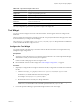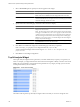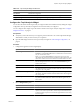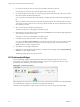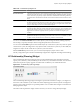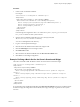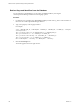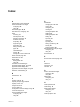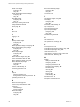5.7
Table Of Contents
- VMware vCenter Operations Manager Getting Started Guide
- Contents
- VMware vCenter Operations Manager Getting Started Guide
- Introducing Custom User Interface Features and Concepts
- Introducing Common Tasks
- Logging In and Using vCenter Operations Manager
- Monitoring Day-to-Day Operations
- Handling Alerts
- Optimizing Your Resources
- Designing Your Workspace
- Using and Configuring Widgets
- Edit a Widget Configuration
- Supported Widget Interactions
- Configure Widget Interactions
- Advanced Health Tree Widget
- Alerts Widget
- Application Detail Widget
- Application Overview Widget
- Configuration Overview Widget
- Custom Relationship Widget
- Data Distribution Analysis Widget
- Generic Scoreboard Widget
- GEO Widget
- Health Status Widget
- Health Tree Widget
- Health-Workload Scoreboard Widget
- Heat Map Widget
- Mashup Charts Widget
- Metric Graph Widget
- Metric Graph (Rolling View) Widget
- Metric Selector Widget
- Metric Sparklines Widget
- Metric Weather Map Widget
- Resources Widget
- Root Cause Ranking Widget
- Tag Selector Widget
- Text Widget
- Top-N Analysis Widget
- VC Relationship Widget
- VC Relationship (Planning) Widget
- Define Metric Sets for a Widget
- Index
Table 4-18. VC Relationship Widget Icons
Icon Description
Show Health Values Changes the object display to show health ratings. The health rating gives you a quick overview
of the current state of a resource. vCenter Operations Manager examines internally generated
metrics and uses its proprietary analytics formulas to determine the health rating. Internally
generated metrics include the total number of alerts and anomalies and the number of active
alerts.
Show Workload Values Changes the object display to show workload scores. The workload score is a combination of
the metrics that show the demand on an object. These metrics include CPU use and memory
use. If an object has a workload score that is greater than 100, you might need to allocate more
resources to the object or move some tasks to other objects.
Show Anomalies Values Changes the object display to show anomalies scores. The anomalies score indicates how
abnormal an object's behavior is based on the object's historical metrics. A low anomalies score
indicates that an object is behaving in accordance with its established historical parameters. A
high number of anomalies typically indicates a problem or situation that requires your
attention.
Show Faults Values Changes the object display to show fault scores. The faults score indicates the degree of
problems that the object is experiencing. It includes events such as loss of redundancy in NICs
or HBAs, memory checksum errors, HA failover problems, and CIM events.
You can use the STATUS FILTER buttons to filter objects by state. In large inventories, filtering objects by
state can help you quickly find objects that have degraded performance characteristics.
You
can use the VC FILTER drop-down menu to filter objects by vCenter Server system. If you select a specific
vCenter Server system, the widget shows only objects for that vCenter Server system. If you select ALL, the
widget shows objects for all vCenter Server systems in your environment.
With the SORT BY drop-down menu, you can sort the object display by object name or value.
The only configuration options for the VC Relationship widget are the widget title and widget refresh settings.
VC Relationship (Planning) Widget
The VC Relationship (Planning) widget provides use and available badge metric information (risk, time,
capacity, stress, efficiency, waste, and density) for the resources in your virtual environment. You can use this
information to plan for capacity upgrades or rebalance the workload in your virtual infrastructure.
Figure 4-23. VC Relationship (Planning) Widget
The VC Relationship (Planning) widget uses badges to represent derived metrics and give you a high-level,
broad view of the condition of your virtual environment. Objects appear in hierarchy levels. If a badge does
not have a green status, the object has a potential problem. You can double-click a badge to see the Resource
Detail page for that object.
The toolbar at the top left of the widget contains icons that you can use to change the object display.
Chapter 4 Using and Configuring Widgets
VMware, Inc. 103