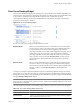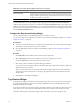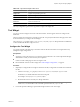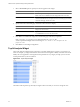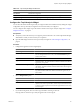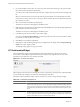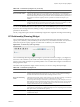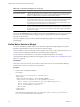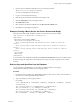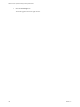5.6
Table Of Contents
- VMware vCenter Operations Manager Getting Started Guide
- Contents
- VMware vCenter Operations Manager Getting Started Guide
- Introducing Custom User Interface Features and Concepts
- Introducing Common Tasks
- Logging In and Using vCenter Operations Manager
- Monitoring Day-to-Day Operations
- Handling Alerts
- Optimizing Your Resources
- Designing Your Workspace
- Using and Configuring Widgets
- Edit a Widget Configuration
- Supported Widget Interactions
- Configure Widget Interactions
- Advanced Health Tree Widget
- Alerts Widget
- Application Detail Widget
- Application Overview Widget
- Configuration Overview Widget
- Data Distribution Analysis Widget
- Generic Scoreboard Widget
- GEO Widget
- Health Status Widget
- Health Tree Widget
- Health-Workload Scoreboard Widget
- Heat Map Widget
- Mashup Charts Widget
- Metric Graph Widget
- Metric Graph (Rolling View) Widget
- Metric Selector Widget
- Metric Sparklines Widget
- Metric Weather Map Widget
- Resources Widget
- Root Cause Ranking Widget
- Tag Selector Widget
- Text Widget
- Top-N Analysis Widget
- VC Relationship Widget
- VC Relationship (Planning) Widget
- Define Metric Sets for a Widget
- Index
Table 4-19. VC Relationship Widget Icons (Continued)
Icon Description
Show Efficiency Values Changes the object display to show efficiency values. The efficiency score helps you identify
optimization opportunities in your system. vCenter Operations Manager calculates the
efficiency score based on the scores of the waste and density badges.
Show Waste Values Changes the object display to show waste scores. The waste score indicates over-provisioning
in your virtual infrastructure or for a specific object. vCenter Operations Manager calculates
waste for each resource type, such as CPU, memory, and disk, for each object in the
environment. You can use the waste score to identify the amount of resources that you can
reclaim and provision to other objects in your environment.
Show Density Values Changes the object display to show density scores. The density score indicates the consolidation
ratios, such as virtual machine per host, virtual CPUs per physical CPU, virtual memory per
physical memory, and so on. You can use the density score to achieve higher consolidation
ratios and cost savings.
You can use the Status Filter buttons to filter objects by state and the Sort By drop-down menu to sort objects
by name or value. In large inventories, filtering can help you quickly find objects that have degraded
performance characteristics.
The only configuration options for the VC Relationship (Planning) widget are the widget title and widget
refresh settings.
Define Metric Sets for a Widget
You can use an XML file to define metric sets for the Metric Graph, Metric Graph (Rolling View), Metric
Sparklines, Data Distribution Analysis, and Generic Scoreboard widgets.
A metric set defines a fixed set of of metrics for the widget to draw when you select a particular resource. You
can select a metric set definition XML file when you edit the widget configuration.
You can obtain keys and identifiers to use in a metric set definition XML file by accessing the
vCenter Operations Manager database and running SQL queries. See “Retrieve Keys and Identifiers from the
Database,” on page 99.
Prerequisites
Verify that you have the necessary access rights to perform this task. Your vCenter Operations Manager
administrator can tell you which actions you can perform.
Procedure
1 Create a metric set definition XML file.
For example:
<?xml version="1.0" encoding="UTF-8" standalone="yes"?>
<AdapterKinds>
<AdapterKind adapterKindId="5" adapterKindKey="VMWARE">
<ResourceKind resourceKindId="17" resourceKindKey="HostSystem">
<Metric attrkey="sys:host/vim/vmvisor/slp|resourceMemOverhead_latest" />
<Metric attrkey="cpu|capacity_provisioned" />
<Metric attrkey="mem|host_contention" />
</ResourceKind>
</AdapterKind>
</AdapterKinds>
In the example, the widget draws the resourceMemOverhead_latest, capacity_provisioned, and
host_contention metrics for host system resources.
VMware vCenter Operations Manager Getting Started Guide
98 VMware, Inc.