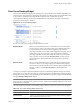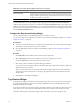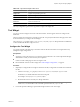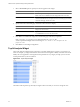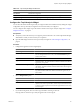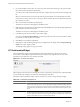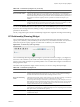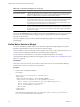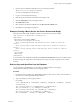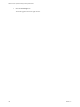5.6
Table Of Contents
- VMware vCenter Operations Manager Getting Started Guide
- Contents
- VMware vCenter Operations Manager Getting Started Guide
- Introducing Custom User Interface Features and Concepts
- Introducing Common Tasks
- Logging In and Using vCenter Operations Manager
- Monitoring Day-to-Day Operations
- Handling Alerts
- Optimizing Your Resources
- Designing Your Workspace
- Using and Configuring Widgets
- Edit a Widget Configuration
- Supported Widget Interactions
- Configure Widget Interactions
- Advanced Health Tree Widget
- Alerts Widget
- Application Detail Widget
- Application Overview Widget
- Configuration Overview Widget
- Data Distribution Analysis Widget
- Generic Scoreboard Widget
- GEO Widget
- Health Status Widget
- Health Tree Widget
- Health-Workload Scoreboard Widget
- Heat Map Widget
- Mashup Charts Widget
- Metric Graph Widget
- Metric Graph (Rolling View) Widget
- Metric Selector Widget
- Metric Sparklines Widget
- Metric Weather Map Widget
- Resources Widget
- Root Cause Ranking Widget
- Tag Selector Widget
- Text Widget
- Top-N Analysis Widget
- VC Relationship Widget
- VC Relationship (Planning) Widget
- Define Metric Sets for a Widget
- Index
Table 4-18. VC Relationship Widget Icons (Continued)
Icon Description
Show Anomalies Values Changes the object display to show anomalies scores. The anomalies score indicates how
abnormal an object's behavior is based on the object's historical metrics. A low anomalies score
indicates that an object is behaving in accordance with its established historical parameters. A
high number of anomalies typically indicates a problem or situation that requires your
attention.
Show Faults Values Changes the object display to show fault scores. The faults score indicates the degree of
problems that the object is experiencing. It includes events such as loss of redundancy in NICs
or HBAs, memory checksum errors, HA failover problems, and CIM events.
You can use the Status Filter buttons to filter objects by state and the Sort By drop-down menu to sort objects
by name or value. In large inventories, filtering can help you quickly find objects that have degraded
performance characteristics.
The only configuration options for the VC Relationship widget are the widget title and widget refresh settings.
VC Relationship (Planning) Widget
The VC Relationship (Planning) widget provides use and available badge metric information (risk, time,
capacity, stress, efficiency, waste, and density) for the resources in your virtual environment. You can use this
information to plan for capacity upgrades or rebalance the workload in your virtual infrastructure.
Figure 4-22. VC Relationship (Planning) Widget
The VC Relationship (Planning) widget uses badges to represent derived metrics and give you a high-level,
broad view of the condition of your virtual environment. Objects appear in hierarchy levels. If a badge does
not have a green status, the object has a potential problem. You can double-click a badge to see the Resource
Detail page for that object.
The toolbar at the top left of the widget contains icons that you can use to change the object display.
Table 4-19. VC Relationship Widget Icons
Icon Description
Show Risk Values Changes the object display to show risk scores. The risk score indicates potential future
problems that might affect the performance of your system. vCenter Operations Manager
calculates the risk score based on the time remaining and stress scores.
Show Time Remaining
Values
Changes the object display to show time remaining scores. The time remaining score indicates
how much time remains before the resources of the object are exhausted.
vCenter Operations Manager calculates the score by resource type (for example, CPU use or
disk I/O) based on historical data for the pattern of use for the resource type. You can use the
time remaining score to plan provisioning of physical or virtual resources for the object or
rebalance the workload in your virtual infrastructure.
Show Capacity Values Changes the object display to show capacity scores. The capacity score indicates how close a
virtual object is to exhausting its available computing resources. Computing resources include
disk space, memory size, and network capacity.
Show Stress Values Changes the object display to show stress scores. The stress score indicates the historic
workload of the object.
Chapter 4 Using and Configuring Widgets
VMware, Inc. 97