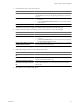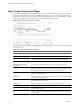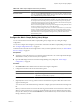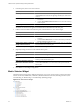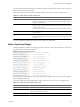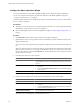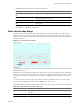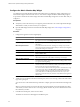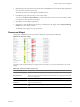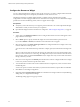5.6
Table Of Contents
- VMware vCenter Operations Manager Getting Started Guide
- Contents
- VMware vCenter Operations Manager Getting Started Guide
- Introducing Custom User Interface Features and Concepts
- Introducing Common Tasks
- Logging In and Using vCenter Operations Manager
- Monitoring Day-to-Day Operations
- Handling Alerts
- Optimizing Your Resources
- Designing Your Workspace
- Using and Configuring Widgets
- Edit a Widget Configuration
- Supported Widget Interactions
- Configure Widget Interactions
- Advanced Health Tree Widget
- Alerts Widget
- Application Detail Widget
- Application Overview Widget
- Configuration Overview Widget
- Data Distribution Analysis Widget
- Generic Scoreboard Widget
- GEO Widget
- Health Status Widget
- Health Tree Widget
- Health-Workload Scoreboard Widget
- Heat Map Widget
- Mashup Charts Widget
- Metric Graph Widget
- Metric Graph (Rolling View) Widget
- Metric Selector Widget
- Metric Sparklines Widget
- Metric Weather Map Widget
- Resources Widget
- Root Cause Ranking Widget
- Tag Selector Widget
- Text Widget
- Top-N Analysis Widget
- VC Relationship Widget
- VC Relationship (Planning) Widget
- Define Metric Sets for a Widget
- Index
5 (Optional) Manage the metrics in the Selected Metrics pane.
Option Action
Change the order of a metric in the
list
Select the metric and drag and drop it to another position in the list.
Remove a metric from the list
Select the metric and click the Remove Selected Metrics icon on the toolbar
at the top of the Selected Metrics pane.
Select all of the metrics in the list
Click the Select All icon on the toolbar at the top of the Selected Metrics pane.
Remove all of the metrics from the
list
Click the Clear Selections icon on the toolbar at the top of the Selected
Metrics pane.
6 Click OK to save the widget configuration.
Metric Weather Map Widget
The Metric Weather Map widget provides a graphical display of the changing values of a single metric for
multiple resources over time. The widget uses colored icons to represent each value of the metric. Each icon
location represents the metric value for particular resources. The color of an icon changes to show changes in
the value of the metric.
Figure 4-17. Metric Weather Map Widget
Watching how the map changes can help you understand how the performance of the metric varies over time
for different resources.
The map does not show the real-time performance of the metrics. You select the time period, how fast the map
refreshes, and the interval between readings. For example, you might have the widget play the metric values
for the last day, refreshing every half second, and have each change represent five minute's worth of metric
values.
To view the resource that an icon represents, click the resource. A hyperlink of the resource name appears.
You can click the hyperlink to show the Resource Detail page for the resource.
The toolbar at the top of the Metric Weather Map widget contains the icons that you can use to view the graph.
Table 4-13. Metric Weather Map Widget Toolbar Icons
Icon Description
Pause and Play Start or stop the display. The icon remains in the same state if you leave the widget display
and return.
Display Filtering Criteria View the current settings settings for the widget, including the current metric.
Chapter 4 Using and Configuring Widgets
VMware, Inc. 87