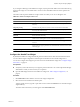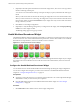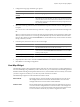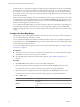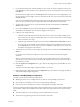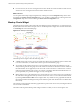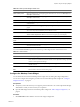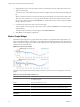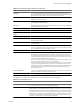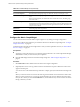5.6
Table Of Contents
- VMware vCenter Operations Manager Getting Started Guide
- Contents
- VMware vCenter Operations Manager Getting Started Guide
- Introducing Custom User Interface Features and Concepts
- Introducing Common Tasks
- Logging In and Using vCenter Operations Manager
- Monitoring Day-to-Day Operations
- Handling Alerts
- Optimizing Your Resources
- Designing Your Workspace
- Using and Configuring Widgets
- Edit a Widget Configuration
- Supported Widget Interactions
- Configure Widget Interactions
- Advanced Health Tree Widget
- Alerts Widget
- Application Detail Widget
- Application Overview Widget
- Configuration Overview Widget
- Data Distribution Analysis Widget
- Generic Scoreboard Widget
- GEO Widget
- Health Status Widget
- Health Tree Widget
- Health-Workload Scoreboard Widget
- Heat Map Widget
- Mashup Charts Widget
- Metric Graph Widget
- Metric Graph (Rolling View) Widget
- Metric Selector Widget
- Metric Sparklines Widget
- Metric Weather Map Widget
- Resources Widget
- Root Cause Ranking Widget
- Tag Selector Widget
- Text Widget
- Top-N Analysis Widget
- VC Relationship Widget
- VC Relationship (Planning) Widget
- Define Metric Sets for a Widget
- Index
If you configure a filter tag for the Health Tree widget, only the parent and child resources that match the tag
appear in the widget. You can double-click a resource to turn off the filter and show all of its parents and
children.
The toolbar at the top of the Health Tree widget contains icons that you can use to change the view.
Table 4-5. Health Tree Widget Toolbar Icons
Icon Description
Zoom to Fit Changes the size of the resource icons for the best possible fit in the widget.
Pan Click this icon and click and drag the hierarchy to show different parts of the
hierarchy.
Image Map Tooltip Click this icon and point to a resource to show its name and current health.
Zoom the view Click this icon and drag to outline a part of the hierarchy. The display zooms to
show only the outlined section.
Zoom in Zooms in on the hierarchy.
Zoom out Zooms out on the hierarchy.
Reset To Initial Resource If you changed the central resource of the hierarchy, click this icon to return to the
initial resource. Clicking this icon also resets the initial display size.
Resource Detail Select a resource and click this icon to show the Resource Detail page for the
resource.
Show Alerts Select the resource in the hierarchy and click this icon to show alerts for the resource.
Alerts appear in a pop-up window. You can double-click an alert to view its Alert
Summary page.
Display Filtering Criteria Shows the filtering settings for the widget in a pop-up window.
Configure the Health Tree Widget
By default, the Health Tree widget includes all parent and child resources that match the selected resource.
You can edit the widget configuration to limit the parent and child resources that the widget shows.
You can also configure other widgets to provide a resource to the Health Tree widget. See “Configure Widget
Interactions,” on page 56.
Prerequisites
n
Verify that you have the necessary access rights to perform this task. Your vCenter Operations Manager
administrator can tell you which actions you can perform.
n
Open the Edit Widget window for the Health Tree widget. See “Edit a Widget Configuration,” on
page 52.
Procedure
1 Set Self Provider to On to define a resource in the widget configuration.
2 Select the resource in the Resource Selection pane.
To find a specific resource, type all or part of the resource name in the Search text box and click the right
angle bracket (>).
The name of the resource that you select appears after Selected Resource.
Chapter 4 Using and Configuring Widgets
VMware, Inc. 71