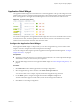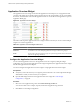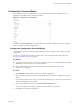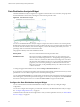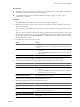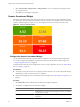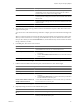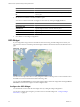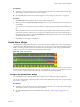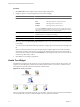5.6
Table Of Contents
- VMware vCenter Operations Manager Getting Started Guide
- Contents
- VMware vCenter Operations Manager Getting Started Guide
- Introducing Custom User Interface Features and Concepts
- Introducing Common Tasks
- Logging In and Using vCenter Operations Manager
- Monitoring Day-to-Day Operations
- Handling Alerts
- Optimizing Your Resources
- Designing Your Workspace
- Using and Configuring Widgets
- Edit a Widget Configuration
- Supported Widget Interactions
- Configure Widget Interactions
- Advanced Health Tree Widget
- Alerts Widget
- Application Detail Widget
- Application Overview Widget
- Configuration Overview Widget
- Data Distribution Analysis Widget
- Generic Scoreboard Widget
- GEO Widget
- Health Status Widget
- Health Tree Widget
- Health-Workload Scoreboard Widget
- Heat Map Widget
- Mashup Charts Widget
- Metric Graph Widget
- Metric Graph (Rolling View) Widget
- Metric Selector Widget
- Metric Sparklines Widget
- Metric Weather Map Widget
- Resources Widget
- Root Cause Ranking Widget
- Tag Selector Widget
- Text Widget
- Top-N Analysis Widget
- VC Relationship Widget
- VC Relationship (Planning) Widget
- Define Metric Sets for a Widget
- Index
Procedure
1 Set Self Provider to On to define resources in the widget configuration.
2 Configure options to control the appearance of the resource display.
Option Description
Mode
Sets the widget mode.
Self
The widget shows the selected resources.
Children
The widget shows child resources.
Parents
The widget shows parent resources.
If you select Children or Parents, the selected resources themselves do not
appear in the widget, whether you select resources by editing the widget or
the widget accepts resources from a providing widget.
Order By
Sets whether the list is ordered by health score or resource name, and
whether the order is ascending or descending.
Pagination Number
Sets the number of resources that appear on each page of the widget.
Period Length
Sets the amount of time that appears on the health graph for each resource.
3 Select tag values in the Select which tags to show list to show only resources that have certain tag values
in the widget.
You can use icons on the toolbar at the top of the list to collapse, expand, and deselect all of the tags in the
list.
When you select more than one value for the same tag, the widget includes resources that have either
value. When you select values for two or more tags, the widget includes only resources that have all of
the selected values. When you click the Invert Result icon, the widget includes only resources that do not
match the tag values that you select.
4 Click OK to save the widget configuration.
Health Tree Widget
The Health Tree widget shows the section of your resource hierarchy around a resource that you select. The
widget shows all of the parent container resources that hold the resource. If you select a container resource,
the widget shows all of the child resources that the container holds.
Figure 4-10. Health Tree Widget
Unless you are in Pan or Zoom the view mode, you can point to a resource to show its name and current health.
You can double-click a resource to shift the display to show its parents and children.
VMware vCenter Operations Manager Getting Started Guide
70 VMware, Inc.