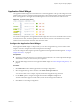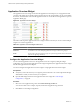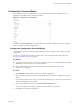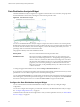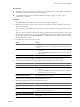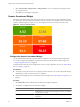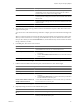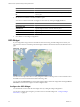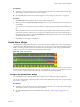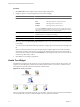5.6
Table Of Contents
- VMware vCenter Operations Manager Getting Started Guide
- Contents
- VMware vCenter Operations Manager Getting Started Guide
- Introducing Custom User Interface Features and Concepts
- Introducing Common Tasks
- Logging In and Using vCenter Operations Manager
- Monitoring Day-to-Day Operations
- Handling Alerts
- Optimizing Your Resources
- Designing Your Workspace
- Using and Configuring Widgets
- Edit a Widget Configuration
- Supported Widget Interactions
- Configure Widget Interactions
- Advanced Health Tree Widget
- Alerts Widget
- Application Detail Widget
- Application Overview Widget
- Configuration Overview Widget
- Data Distribution Analysis Widget
- Generic Scoreboard Widget
- GEO Widget
- Health Status Widget
- Health Tree Widget
- Health-Workload Scoreboard Widget
- Heat Map Widget
- Mashup Charts Widget
- Metric Graph Widget
- Metric Graph (Rolling View) Widget
- Metric Selector Widget
- Metric Sparklines Widget
- Metric Weather Map Widget
- Resources Widget
- Root Cause Ranking Widget
- Tag Selector Widget
- Text Widget
- Top-N Analysis Widget
- VC Relationship Widget
- VC Relationship (Planning) Widget
- Define Metric Sets for a Widget
- Index
6 Select 75th percentile, 90th percentile, or 95th percentile to show a vertical line on the graph at the 75,
90, or 95 percent level.
7 Click OK to save the widget configuration.
Generic Scoreboard Widget
The Generic Scoreboard widget shows the current value for each metric that you select. Each metric appears
in a separate box. The value of the metric determines the color of the box. You define the values for each color
when you edit the widget. If you point to a box, the widget shows the source resource and metric data.
Figure 4-7. Generic Scoreboard Widget
Configure the Generic Scoreboard Widget
You can select the metrics that the Generic Scoreboard widget shows by editing the widget configuration.
You can also configure other widgets to provide metric selections to the Generic Scoreboard widget. See
“Configure Widget Interactions,” on page 56.
To define a fixed set of metrics for the widget to draw when you select a particular resource, see “Define Metric
Sets for a Widget,” on page 98.
Prerequisites
n
Verify that you have the necessary access rights to perform this task. Your vCenter Operations Manager
administrator can tell you which actions you can perform.
n
Open the Edit Widget window for the Generic Scoreboard widget. See “Edit a Widget Configuration,” on
page 52.
Procedure
1 Set Self Provider to On to define metric selections in the widget configuration.
2 Set options to configure the layout of the metric display.
Option Description
Layout Mode
Select Fixed Size to define the height for each metric box in Box Height, or
Fixed View to have vCenter Operations Manager size the boxes so all metrics
fit in the displayed widget.
Box Height
If Layout Mode is set to Fixed Size, this value is the height, in pixels, of each
metric box.
VMware vCenter Operations Manager Getting Started Guide
66 VMware, Inc.