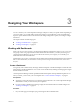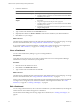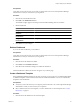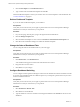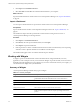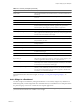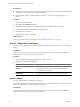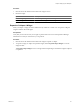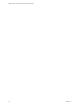5.6
Table Of Contents
- VMware vCenter Operations Manager Getting Started Guide
- Contents
- VMware vCenter Operations Manager Getting Started Guide
- Introducing Custom User Interface Features and Concepts
- Introducing Common Tasks
- Logging In and Using vCenter Operations Manager
- Monitoring Day-to-Day Operations
- Handling Alerts
- Optimizing Your Resources
- Designing Your Workspace
- Using and Configuring Widgets
- Edit a Widget Configuration
- Supported Widget Interactions
- Configure Widget Interactions
- Advanced Health Tree Widget
- Alerts Widget
- Application Detail Widget
- Application Overview Widget
- Configuration Overview Widget
- Data Distribution Analysis Widget
- Generic Scoreboard Widget
- GEO Widget
- Health Status Widget
- Health Tree Widget
- Health-Workload Scoreboard Widget
- Heat Map Widget
- Mashup Charts Widget
- Metric Graph Widget
- Metric Graph (Rolling View) Widget
- Metric Selector Widget
- Metric Sparklines Widget
- Metric Weather Map Widget
- Resources Widget
- Root Cause Ranking Widget
- Tag Selector Widget
- Text Widget
- Top-N Analysis Widget
- VC Relationship Widget
- VC Relationship (Planning) Widget
- Define Metric Sets for a Widget
- Index
2 Click Export on the Dashboard Tools bar.
3 Select Save File and click OK to download the dashboard file to your computer.
What to do next
Import the dashboard file into another instance of vCenter Operations Manager. See “Import a Dashboard,”
on page 46.
Import a Dashboard
You can import a dashboard that was exported from another instance of vCenter Operations Manager.
Prerequisites
Export a dashboard from another vCenter Operations Manager instance. See “Export a Dashboard,” on
page 45.
The dashboard to import must be exported from an instance that is running the same version of
vCenter Operations Manager as the target instance.
Procedure
1 Click Import on the Dashboard Tools bar.
2 Click Browse, select the exported dashboard file, and click Open.
3 Click Import to import the dashboard.
4 If the target instance contains a dashboard that has the same name as the dashboard you are importing,
click Yes to create a duplicate dashboard or click No to cancel the import.
The dashboard tab appears in the user interface after the import is finished.
Working with Widgets
A widget is a pane on a dashboard that contains information about configured attributes, resources,
applications, or the overall processes in your environment. Widgets can provide a holistic, end-to-end view of
the health of all of the applications in your enterprise. If your user account has the necessary access rights, you
can add and remove widgets from your dashboards.
Summary of Widgets
vCenter Operations Manager includes many types of widgets.
Table 3-1. Summary of Widgets
Widget Name Description
Advanced Health Tree Similar to the Health Tree widget, but includes information about the resource's
grandchildren and indicates the health of each resource that it shows.
Alerts Lists all alerts for all monitored resources.
Application Detail Shows the health and alert counts for each tier in a single selected application.
Application Overview Shows the overall health and the health of each tier for one or more applications.
Configuration Overview Shows statistics for the overall monitored environment.
Data Distribution Analysis Shows how often a metric had a particular value, as a percentage of all values,
within a given time period. It can also compare percentages for two time
periods.
Geo Shows the location of resources that are assigned to GEO Location tag values.
VMware vCenter Operations Manager Getting Started Guide
46 VMware, Inc.