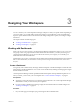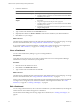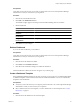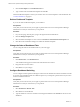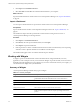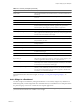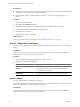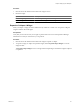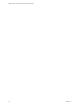5.6
Table Of Contents
- VMware vCenter Operations Manager Getting Started Guide
- Contents
- VMware vCenter Operations Manager Getting Started Guide
- Introducing Custom User Interface Features and Concepts
- Introducing Common Tasks
- Logging In and Using vCenter Operations Manager
- Monitoring Day-to-Day Operations
- Handling Alerts
- Optimizing Your Resources
- Designing Your Workspace
- Using and Configuring Widgets
- Edit a Widget Configuration
- Supported Widget Interactions
- Configure Widget Interactions
- Advanced Health Tree Widget
- Alerts Widget
- Application Detail Widget
- Application Overview Widget
- Configuration Overview Widget
- Data Distribution Analysis Widget
- Generic Scoreboard Widget
- GEO Widget
- Health Status Widget
- Health Tree Widget
- Health-Workload Scoreboard Widget
- Heat Map Widget
- Mashup Charts Widget
- Metric Graph Widget
- Metric Graph (Rolling View) Widget
- Metric Selector Widget
- Metric Sparklines Widget
- Metric Weather Map Widget
- Resources Widget
- Root Cause Ranking Widget
- Tag Selector Widget
- Text Widget
- Top-N Analysis Widget
- VC Relationship Widget
- VC Relationship (Planning) Widget
- Define Metric Sets for a Widget
- Index
2 Create the dashboard.
Option Action
Create a dashboard from a template
a Drag a dashboard template to the right side of the window.
b Select the number of columns to use on the dashboard from the Select
Layout drop-down menu.
Create a dashboard by selecting
widgets
a Click the Create Dashboard Using Widgets icon at the top left side of
the window.
b Drag each widget from the left pane to the right pane.
c Select the number of columns to use on the dashboard from the Select
Layout drop-down menu.
d (Optional) To change the size of the columns, drag the divider bars under
Drag to Change Layout.
3 Type a name for the dashboard in the Tab Name text box.
4 (Optional) Select Yes next to Mark as Default to make the new dashboard your default dashboard.
5 Click OK to save your changes.
What to do next
The tab for the new dashboard appears to the right of the other dashboard tabs on your home page. To change
the order of the dashboard tab, see “Change the Order of Dashboard Tabs,” on page 44.
If you used a template to create the dashboard, you might want to change the layout or the widgets that it
contains. See “Edit a Dashboard,” on page 42 or “Working with Widgets,” on page 46.
Clone a Dashboard
You can create a dashboard by making a copy of an existing dashboard.
Prerequisites
Verify that you have the necessary access rights to perform this task. Your vCenter Operations Manager
administrator can tell you which actions you can perform.
Procedure
1 Click the tab for the dashboard to clone.
2 Click Clone on the Dashboard Tools bar.
3 Type a name for the new dashboard and click OK.
What to do next
The tab for the new dashboard appears to the right of the other dashboard tabs on your Home page. To change
the order of the dashboard tab, see “Change the Order of Dashboard Tabs,” on page 44.
When you clone a dashboard, all of the widgets that are in the original dashboard appear in the new dashboard.
You might want to change the layout of the new dashboard or the widgets that it contains. See “Edit a
Dashboard,” on page 42 or “Working with Widgets,” on page 46.
Edit a Dashboard
You can change a dashboard name, select or deselect a dashboard as your default dashboard, and change the
number and size of the columns that appear on a dashboard.
For information about adding and removing widgets from a dashboard, see “Working with Widgets,” on
page 46.
VMware vCenter Operations Manager Getting Started Guide
42 VMware, Inc.