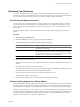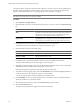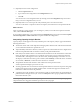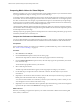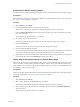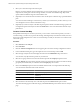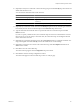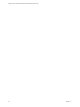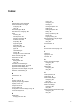5.0
Table Of Contents
- VMware vCenter Operations Manager Enterprise Getting Started Guide
- Contents
- VMware vCenter Operations Manager Enterprise Getting Started Guide
- Introducing vCenter Operations Manager Features and Concepts
- Designing Your Workspace
- Using and Configuring Widgets
- Edit a Widget Configuration
- Configure Widget Interactions
- Advanced Health Tree Widget
- Alerts Widget
- Application Detail Widget
- Application Overview Widget
- Configuration Overview Widget
- Data Distribution Analysis Widget
- Generic Scoreboard Widget
- GEO Widget
- Health Status Widget
- Health Tree Widget
- Health-Workload Scoreboard Widget
- Heat Map Widget
- Mashup Charts Widget
- Metric Graph Widget
- Metric Graph (Rolling View) Widget
- Metric Selector Widget
- Metric Sparklines Widget
- Metric Weather Map Widget
- Resources Widget
- Root Cause Ranking Widget
- Tag Selector Widget
- Top-N Analysis Widget
- VC Relationship Widget
- VC Relationship (Planning) Widget
- Introducing Common Tasks
- Logging in and Using vCenter Operations Manager
- Monitoring Day-to-Day Operations
- Handling Alerts
- Optimizing Your Resources
- Index
10 (Optional) To analyze a second metric value in the same group, click in the Size By drop-down menu and
double-click the metric to use.
You can use these methods to find a metric in the list.
Option Action
Show the metrics in a group
Expand the metric group.
Find a particular metric
Type a full or partial name in the Search text box and click the right angle
bracket (>).
Filter the list
Select a value type from the drop-down menu.
11 (Optional) If you selected a second metric from the Size By drop-down menu, select the type of metric to
be tracked by the size of boxes in the heat map from the Size Focus drop-down menu.
12 Type the minimum and maximum values to represent the end colors of the heat map in the Color
Picker text boxes.
If you do not specify a minimum value, the custom heat map uses the lowest collected metric value for
the end color. If you do not specify a maximum value, the custom heat map uses the highest collected
metric value for the end color.
13 (Optional) If you specified a maximum value, select the Extend check box to extend the maximum color
range to the highest observable Color By value for the smallest boxes on the heatmap.
14 (Optional) To change the color scheme of the custom heat map, click the Templates link and select a
different color scheme.
15 Click Save to save the custom heat map.
The custom heat map appears in the Configuration drop-down menu.
16 Click Close to close the heat map configuration window.
The custom heat appears in the list of heat maps on the VC Analysis page.
Chapter 4 Introducing Common Tasks
VMware, Inc. 95