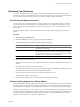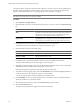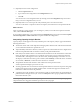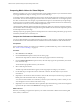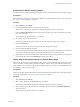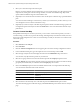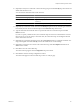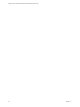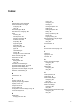5.0
Table Of Contents
- VMware vCenter Operations Manager Enterprise Getting Started Guide
- Contents
- VMware vCenter Operations Manager Enterprise Getting Started Guide
- Introducing vCenter Operations Manager Features and Concepts
- Designing Your Workspace
- Using and Configuring Widgets
- Edit a Widget Configuration
- Configure Widget Interactions
- Advanced Health Tree Widget
- Alerts Widget
- Application Detail Widget
- Application Overview Widget
- Configuration Overview Widget
- Data Distribution Analysis Widget
- Generic Scoreboard Widget
- GEO Widget
- Health Status Widget
- Health Tree Widget
- Health-Workload Scoreboard Widget
- Heat Map Widget
- Mashup Charts Widget
- Metric Graph Widget
- Metric Graph (Rolling View) Widget
- Metric Selector Widget
- Metric Sparklines Widget
- Metric Weather Map Widget
- Resources Widget
- Root Cause Ranking Widget
- Tag Selector Widget
- Top-N Analysis Widget
- VC Relationship Widget
- VC Relationship (Planning) Widget
- Introducing Common Tasks
- Logging in and Using vCenter Operations Manager
- Monitoring Day-to-Day Operations
- Handling Alerts
- Optimizing Your Resources
- Index
Comparing Metric Values for Virtual Objects
With the VC Analysis view, you can compare the metric values of different objects in your virtual environment
by using predefined heat maps or creating your own custom heat maps.
A heat map contains rectangles of different colors and sizes. Each rectangle represents an object in your virtual
environment. The color of a rectangle represents the value of one metric, and the size of a rectangle represents
the value of another metric. For example, one predefined heat map shows the total memory and percentage
of memory use for each virtual machine. Larger rectangles are virtual machines that have more total memory.
Green indicates low memory use and red indicates high memory use.
vCenter Operations Manager updates heat maps in real time as it collects new values for each object and metric.
The colored bar below a heat map is the legend. The legend identifies the values that the endpoints represent
and the midpoint of the color range.
Heat map objects are grouped by parent. A heat map that shows virtual machine performance groups virtual
machines by the ESX hosts on which they run.
Compare the Performance of Selected Metrics
You can use the information provided by the heat maps on the VC Analysis page to compare the performance
of selected metrics in the virtual infrastructure and balance the load across ESX hosts and virtual machines.
Prerequisites
If the combination of metrics to compare is not available in a predefined heat map, create a custom heat map.
See “Create a Custom Heat Map,” on page 94.
Procedure
1 Select Forensics > VC Analysis.
2 From the Focus Area drop-down menu, select a metric group.
All metric heat maps that are related to the selected group appear in the list of heat maps.
3 From the Smallest Box Shows drop-down menu, select the object type to be represented by the colored
boxes in the heat map.
The list of heat maps updates based on your selection.
4 Select a heat map from the list.
The heat map of the selected metrics appears, sized and grouped according to your selection.
5 Use the heat map to compare the resources and metric values for all of the objects in your virtual
environment.
6 (Optional) To view the list of names and metric values for all of the objects in the heat map, expand the
Details pane in the lower third of the VC Analysis page.
You can click column headers to sort the list by column. If you sort the list by a metric column, you can
view the highest or lowest values for the metric on top.
7 (Optional) To view more information about a particular object in the heat map, point to the rectangle that
represents the object and click the Details link in the pop-up window.
What to do next
Based on your findings, reorganize the objects in your virtual environment to balance the load among ESX
hosts, clusters, or datastores.
VMware vCenter Operations Manager Enterprise Getting Started Guide
92 VMware, Inc.