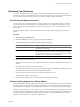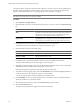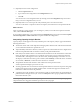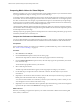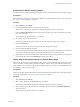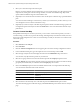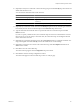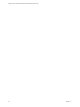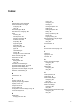5.0
Table Of Contents
- VMware vCenter Operations Manager Enterprise Getting Started Guide
- Contents
- VMware vCenter Operations Manager Enterprise Getting Started Guide
- Introducing vCenter Operations Manager Features and Concepts
- Designing Your Workspace
- Using and Configuring Widgets
- Edit a Widget Configuration
- Configure Widget Interactions
- Advanced Health Tree Widget
- Alerts Widget
- Application Detail Widget
- Application Overview Widget
- Configuration Overview Widget
- Data Distribution Analysis Widget
- Generic Scoreboard Widget
- GEO Widget
- Health Status Widget
- Health Tree Widget
- Health-Workload Scoreboard Widget
- Heat Map Widget
- Mashup Charts Widget
- Metric Graph Widget
- Metric Graph (Rolling View) Widget
- Metric Selector Widget
- Metric Sparklines Widget
- Metric Weather Map Widget
- Resources Widget
- Root Cause Ranking Widget
- Tag Selector Widget
- Top-N Analysis Widget
- VC Relationship Widget
- VC Relationship (Planning) Widget
- Introducing Common Tasks
- Logging in and Using vCenter Operations Manager
- Monitoring Day-to-Day Operations
- Handling Alerts
- Optimizing Your Resources
- Index
11 (Optional) Save the current configuration.
a Click the Capture New icon.
b Type a name for the configuration in the Configuration text box.
c Click OK.
You can return to a saved configuration later by selecting it from the Configuration drop-down menu.
Only you can use configurations that you save.
12 (Optional) Click an icon at the top of the Analysis Results pane to save the forecast data.
You can save the data as a snapshot or full-screen snapshot, or download it to a tab-separated CSV file.
What to do next
After you perform a capacity analysis, you can change any criteria, such as the forecast period or the limit
value, and click Forecast This! again.
If you saved the configuration, you can select it from the Configuration drop-down menu and click the Update
selected configuration or Delete selected icon to update or delete the configuration.
Interpreting Capacity Analysis Results
Capacity analysis results appear in the Analysis Results pane on the Capacity Analysis page and include the
following information
n
The amount of time until vCenter Operations Manager predicts that the metric will breach the limit that
you set and the date and time it is predicted to occur.
n
The predictability of the metric’s behavior, which is expressed as a decimal between 0 and 1. Higher values
indicate more predictable behavior and more certainty in the predicted beach time.
n
If the analytics mechanisms detect a correlation between the behavior of the selected metric and another
metric, the degree of the correlation. You can click the value to open a pop-up window that shows the
correlated metrics, including the resource, the metric name, and the percentage of correlation. You can
also display a column that shows the type of correlation, either Anomaly, in which the metrics’ anomalies
are correlated, or Behavior, in which the metrics’ behavior is correlated.
n
The predicted minimum and maximum values within the forecast period and when
vCenter Operations Manager expects them to occur.
n
A metric graph that shows recent behavior and the predicted behavior for the forecast period. The graph
includes a line that shows the most likely predicted value. A shaded area appears around the area to
indicate the confidence bound of the prediction.
n
A graph that shows the calculated cycles in the metric’s behavior. Captions below the graph indicate the
period and relative strength of each cycle. You can click All Cycles to show a pop-up window that contains
information about the cycles.
NOTE Depending on your screen resolution, you might need to click the thin bar at the top of the page to
collapse the Resources-Tags pane and Metrics pane to show the cycle graph.
Chapter 4 Introducing Common Tasks
VMware, Inc. 91