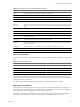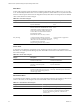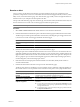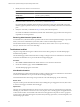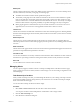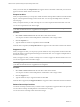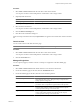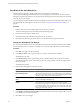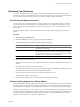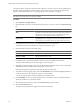5.0
Table Of Contents
- VMware vCenter Operations Manager Enterprise Getting Started Guide
- Contents
- VMware vCenter Operations Manager Enterprise Getting Started Guide
- Introducing vCenter Operations Manager Features and Concepts
- Designing Your Workspace
- Using and Configuring Widgets
- Edit a Widget Configuration
- Configure Widget Interactions
- Advanced Health Tree Widget
- Alerts Widget
- Application Detail Widget
- Application Overview Widget
- Configuration Overview Widget
- Data Distribution Analysis Widget
- Generic Scoreboard Widget
- GEO Widget
- Health Status Widget
- Health Tree Widget
- Health-Workload Scoreboard Widget
- Heat Map Widget
- Mashup Charts Widget
- Metric Graph Widget
- Metric Graph (Rolling View) Widget
- Metric Selector Widget
- Metric Sparklines Widget
- Metric Weather Map Widget
- Resources Widget
- Root Cause Ranking Widget
- Tag Selector Widget
- Top-N Analysis Widget
- VC Relationship Widget
- VC Relationship (Planning) Widget
- Introducing Common Tasks
- Logging in and Using vCenter Operations Manager
- Monitoring Day-to-Day Operations
- Handling Alerts
- Optimizing Your Resources
- Index
The capacity analysis results show when the metric is likely to exceed the value you set, the predictability of
the metric (higher predictability indicates a higher signal-to-noise ratio), and other information about its
behavior. For more information, see “Interpreting Capacity Analysis Results,” on page 91.
NOTE Capacity analysis works best and is most useful with metrics that tend to show long-term trends in one
direction, such as disk space use and network traffic.
Procedure
1 Select Forensics > Capacity Analysis.
2 (Optional) Filter the resources on the List tab by selecting one or more tag values in the Resources-Tags
list.
Option Action
Show resources that have a specific
value
Select one or more resource tag values in the resource tag list. If you select
more than one value for the same tag, the list includes resources that have
either value. If you select values for two or more different tags, the list
includes only resources that have all of the selected values.
Show resources that do not have a
specific value
Select one or more resource tag values in the resource tag list and click the
Invert Result icon. For example, if you select New York and London, all
resources that are not in either of those cities appear in the resource list.
3 On the List tab, select the resource that contains the metric to use in the analysis.
The attribute groups for the selected resource appear in the Metrics pane.
4 (Optional) Filter the metrics in the Metrics pane.
Option Action
Show only KPI metrics
Click the KPI Metric icon.
Find a particular metric group, metric
instance, or metric
Type a full or partial name in the Search text box, select the value type from
the drop-down menu, and click >.
5 In the Metrics pane, expand the group that contains the metric and double-click the metric.
The performance information for the metric appears in the center pane.
6 (Optional) To change the graph's range, type the minimum and maximum values to show in the Y-max
and Y-min text boxes and click the arrow to the right of each text box.
By default, the graph's range depends on the past performance of the metric.
7 To set limit values for the graph, type a value in the Threshold text box and click the Upper or Lower icon
to indicate whether the value represents an upper or lower threshold.
You can also drag the slider to the left of the graph to set the limit value.
8 In the Probability text box, type the percentage of metric values that must be out of threshold within a
24-hour period before it is considered a breach.
9 Select the time period for the forecast from the Show Forecast drop-down menu.
10 Click the Forecast This! button.
The capacity analysis predictions appear in the Analysis Results pane.
VMware vCenter Operations Manager Enterprise Getting Started Guide
90 VMware, Inc.