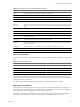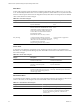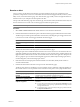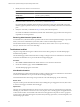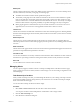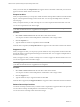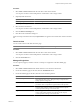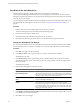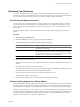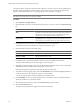5.0
Table Of Contents
- VMware vCenter Operations Manager Enterprise Getting Started Guide
- Contents
- VMware vCenter Operations Manager Enterprise Getting Started Guide
- Introducing vCenter Operations Manager Features and Concepts
- Designing Your Workspace
- Using and Configuring Widgets
- Edit a Widget Configuration
- Configure Widget Interactions
- Advanced Health Tree Widget
- Alerts Widget
- Application Detail Widget
- Application Overview Widget
- Configuration Overview Widget
- Data Distribution Analysis Widget
- Generic Scoreboard Widget
- GEO Widget
- Health Status Widget
- Health Tree Widget
- Health-Workload Scoreboard Widget
- Heat Map Widget
- Mashup Charts Widget
- Metric Graph Widget
- Metric Graph (Rolling View) Widget
- Metric Selector Widget
- Metric Sparklines Widget
- Metric Weather Map Widget
- Resources Widget
- Root Cause Ranking Widget
- Tag Selector Widget
- Top-N Analysis Widget
- VC Relationship Widget
- VC Relationship (Planning) Widget
- Introducing Common Tasks
- Logging in and Using vCenter Operations Manager
- Monitoring Day-to-Day Operations
- Handling Alerts
- Optimizing Your Resources
- Index
Optimizing Your Resources
You can use the information provided by the vCenter Operations Manager forensics features to analyze
performance and capacity and balance the resources in your environment. You can also use forensics features
to assess whether any mission critical resources are at risk of reaching capacity in the future.
View the Top and Bottom Performers
You can view the top or bottom performers in specific categories on the Top-N Analysis page. For example,
you can show the most or least healthy tiers in an application, the most volatile KPIs, or the top root cause
metrics. Viewing the extreme performers in a category can help you assess the overall performance of your
environment.
The Top-N Analysis widget contains similar information to the Top-N Analysis page, but it offers fewer
options.
Procedure
1 Select Forensics > Top-N Analysis.
2 Click the Configure icon at the top right of the Resource Health pane.
3 (Optional) Change the Top-N analysis default configuration settings.
Option Description
Time Period
Change the time period for the data that appears on the Top-N Analysis page.
The default is the last 30 days.
Depth
Select the number of levels to show for parent-child relationships for the
selected entity. For example, if you select 1, the widget shows information
for applications and tiers. If you select 2, the widget also shows information
for resources that are children of tiers. The default is 10.
Bars Count
Select the number of items to show on the page. The default is five items.
4 Select a resource in the resource tree.
You can use the icons at the top of the Configuration window to expand or collapse the tree and clear your
selection.
5 Click Save to save the Top-N analysis configuration.
The Configuration window closes, the Top-N Analysis page appears, and the Resource Health pane shows
the health of the selected resource for the configured time period.
6 In the Tools pane, select the check box for each type of information to view.
The information appears in the right pane.
7 Click an object in the right pane to view the Resource Detail page for the object.
Perform Capacity Analysis for a Selected Metric
The vCenter Operations Manager capacity analysis feature uses the performance history of a metric to predict
its future growth and when it is likely to reach a specified limit. You can use this information to plan when to
perform infrastructure upgrades, such as adding disk storage to a server or increasing your network capacity.
To perform capacity analysis, you select a metric to use, such as PctUsedDiskSpace, and a limiting value, such
as 95 percent full. vCenter Operations Manager examines the past and current performance of the metric and
its analytics algorithms determine the cycles in the metric's values. vCenter Operations Manager uses this
analysis to extrapolate the metric's likely future performance.
Chapter 4 Introducing Common Tasks
VMware, Inc. 89