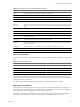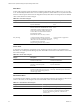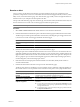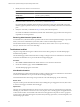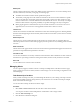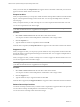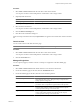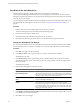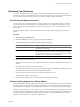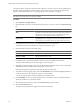5.0
Table Of Contents
- VMware vCenter Operations Manager Enterprise Getting Started Guide
- Contents
- VMware vCenter Operations Manager Enterprise Getting Started Guide
- Introducing vCenter Operations Manager Features and Concepts
- Designing Your Workspace
- Using and Configuring Widgets
- Edit a Widget Configuration
- Configure Widget Interactions
- Advanced Health Tree Widget
- Alerts Widget
- Application Detail Widget
- Application Overview Widget
- Configuration Overview Widget
- Data Distribution Analysis Widget
- Generic Scoreboard Widget
- GEO Widget
- Health Status Widget
- Health Tree Widget
- Health-Workload Scoreboard Widget
- Heat Map Widget
- Mashup Charts Widget
- Metric Graph Widget
- Metric Graph (Rolling View) Widget
- Metric Selector Widget
- Metric Sparklines Widget
- Metric Weather Map Widget
- Resources Widget
- Root Cause Ranking Widget
- Tag Selector Widget
- Top-N Analysis Widget
- VC Relationship Widget
- VC Relationship (Planning) Widget
- Introducing Common Tasks
- Logging in and Using vCenter Operations Manager
- Monitoring Day-to-Day Operations
- Handling Alerts
- Optimizing Your Resources
- Index
View Alerts in the Alert Watch List
The alert watch list shows the number of alerts for each criticality level and the trend.
vCenter Operations Manager determines the trend by comparing the sum of all alerts of a particular type
during the current time period to the average of the alerts during the previous three time periods. The trend
can be up, down, or no change.
You can change several alert watch list settings, including the refresh interval and baseline time period. You
can also filter the alerts that appear in the alert watch list. See “Change the Alert Watch List Settings,” on
page 88.
Procedure
1 Find the alert watch list in the upper right corner of the browser window.
The alert watch list appears on all vCenter Operations Manager pages.
2 Point to the icon for an alert criticality level.
The alerts that have that criticality level appear in a pop-up window.
3 Double-click an alert in the pop-up window to view the Alert Summary page for the alert.
Change the Alert Watch List Settings
You can change the default refresh interval and baseline time period for the alert watch list and the number
of alerts that appear when you point to a criticality icon. You can also filter the alerts in the alert watch list.
Procedure
1 Click Edit to the right of the alert watch list.
2 In the Refresh Time text box, type how often, in seconds, to refresh the alert watch list.
The default is 30 seconds.
3 In the Baseline Time text box, type the time period, in minutes, that the alert watch list uses when it
compares the total alerts in the current time period to the average number of the alerts in the previous
three time periods.
The default is 30 minutes.
4 Filter the alerts that appear in the alert watch list.
Option Description
Show alerts only for resources that
have certain tag values
Select the tag values in the Select which tags to filter list. If you select more
than one value for the same tag, the alert watch list shows resources that have
either value. If you select values for two or more different tags, the alert watch
list shows resources that have all of the selected values.
Limit alerts to specific criticality
levels
Select the check boxes for the criticality levels to include in the alert watch
list in the Criticality Level Range pane.
Limit alerts to only values that you
specify
Click the links in the Filter By pane and select the values to include in the
alert watch list. If you select a combination of the Open, Assigned,
Suspended, and Suppressed alert control states, all of the alerts that match
your selections appear in the alert watch list. If you select Own Alerts and
one or more other states, only the alerts that you own that match the other
states appear in the alert watch list.
5 In the Number of alerts to show in tooltip pane, select the number of alerts that appear when you point
to a criticality icon in the alert watch list.
6 Click Save to save your changes.
VMware vCenter Operations Manager Enterprise Getting Started Guide
88 VMware, Inc.