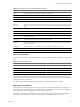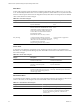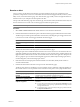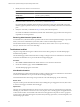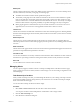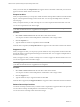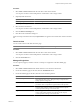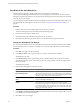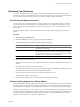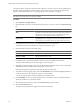5.0
Table Of Contents
- VMware vCenter Operations Manager Enterprise Getting Started Guide
- Contents
- VMware vCenter Operations Manager Enterprise Getting Started Guide
- Introducing vCenter Operations Manager Features and Concepts
- Designing Your Workspace
- Using and Configuring Widgets
- Edit a Widget Configuration
- Configure Widget Interactions
- Advanced Health Tree Widget
- Alerts Widget
- Application Detail Widget
- Application Overview Widget
- Configuration Overview Widget
- Data Distribution Analysis Widget
- Generic Scoreboard Widget
- GEO Widget
- Health Status Widget
- Health Tree Widget
- Health-Workload Scoreboard Widget
- Heat Map Widget
- Mashup Charts Widget
- Metric Graph Widget
- Metric Graph (Rolling View) Widget
- Metric Selector Widget
- Metric Sparklines Widget
- Metric Weather Map Widget
- Resources Widget
- Root Cause Ranking Widget
- Tag Selector Widget
- Top-N Analysis Widget
- VC Relationship Widget
- VC Relationship (Planning) Widget
- Introducing Common Tasks
- Logging in and Using vCenter Operations Manager
- Monitoring Day-to-Day Operations
- Handling Alerts
- Optimizing Your Resources
- Index
Procedure
1 Select Alerts > Alerts Overview and select the alert or alerts in the alert list.
You can press Ctrl-click to select multiple alerts or Shift-click to select a range of alerts.
2 (Optional) Filter the alert list.
Option Action
Show only assigned alerts
Click the Assigned Alerts icon.
Show only alerts that you own
Click the Own Alerts icon.
3 Select the alert in the alert list.
You can press Ctrl-click to select multiple alerts or Shift-click to select a range of alerts.
4 Click the Release Ownership icon.
5 Click Yes on the confirmation dialog box.
When ownership of the alert is released, the Open Alerts icon appears in the Control State column in the alert
list.
Cancel an Alert
You can cancel an alert on the Alerts Overview page.
NOTE You cannot cancel an alert on the Alert Detail page or in the Alerts widget.
Procedure
1 Select Alerts > Alerts Overview and select the alert or alerts in the alert list.
You can press Ctrl-click to select multiple alerts or Shift-click to select a range of alerts.
2 Click the Cancel Alert icon.
Manage a Single Alert
You can suspend, suppress, and take or release ownership of a single alert on the Alert Detail page.
Procedure
1 Select Alerts > Alerts Overview and double-click the row for the alert in the alert list.
2 On the Alert Summary page for the alert, click the Troubleshoot button.
3 On the Alert Detail page for the alert, click the icon for the alert operation.
Option Action
Take ownership of the alert
Click the Take Ownership icon. Owning an alert means that you
acknowledge the alert is yours. Taking ownership is important when
multiple operators manage alerts.
Release ownership of the alert
Click the Release Ownership icon. You release ownership of an alert when
you need to return a suspended or suppressed alert to the open state.
Suspend the alert
Click the Suspend This Alert icon. You can suspend an alert for a number
of minutes. If the problem condition exists after the time has elapsed,
vCenter Operations Manager reactivates the alert.
Suppress the alert
Click the Suppress This Alert icon. You can suppress an alert for a number
of days. If the problem condition exists after the time has elapsed,
vCenter Operations Manager reactivates the alert.
Chapter 4 Introducing Common Tasks
VMware, Inc. 87