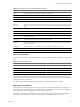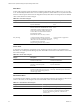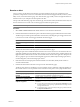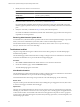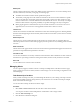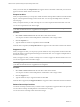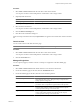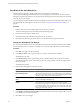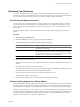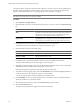5.0
Table Of Contents
- VMware vCenter Operations Manager Enterprise Getting Started Guide
- Contents
- VMware vCenter Operations Manager Enterprise Getting Started Guide
- Introducing vCenter Operations Manager Features and Concepts
- Designing Your Workspace
- Using and Configuring Widgets
- Edit a Widget Configuration
- Configure Widget Interactions
- Advanced Health Tree Widget
- Alerts Widget
- Application Detail Widget
- Application Overview Widget
- Configuration Overview Widget
- Data Distribution Analysis Widget
- Generic Scoreboard Widget
- GEO Widget
- Health Status Widget
- Health Tree Widget
- Health-Workload Scoreboard Widget
- Heat Map Widget
- Mashup Charts Widget
- Metric Graph Widget
- Metric Graph (Rolling View) Widget
- Metric Selector Widget
- Metric Sparklines Widget
- Metric Weather Map Widget
- Resources Widget
- Root Cause Ranking Widget
- Tag Selector Widget
- Top-N Analysis Widget
- VC Relationship Widget
- VC Relationship (Planning) Widget
- Introducing Common Tasks
- Logging in and Using vCenter Operations Manager
- Monitoring Day-to-Day Operations
- Handling Alerts
- Optimizing Your Resources
- Index
Mashup Tab
This tab contains mashup charts, which show different aspects of the behavior of a resource. Mashup charts
include a health chart, an anomaly count graph, and metric graphs.
n
The health chart includes each alert for the specified time period.
n
The anomaly count graph shows the number of anomalies for the resource and its children at a specific
time. For an application, the anomaly graph shows the anomaly count for tiers that contain root cause
metrics for the resource. A red line marks the noise threshold for the resource. An anomaly count higher
than the red line indicates a 90 percent probability of a problem and triggers an early warning alert.
n
Metric graphs appear for all of the KPIs for any resource that is listed as a root-cause resource. For an
application, the root-cause resource is the application and tiers that contain root causes.
Timeline Tab
This tab shows all of the anomalies that contributed to an alert. The anomalies appear in a dual-drag timeline
that starts with the beginning of the first anomaly and ends with the current time or, if the alert was canceled,
the cancel time.
Relationships Tab
This tab shows a resource relationship chart for the resource for which an alert was generated. Resource
relationship charts show the structure of the topography around a specific resource, including parent and child
resources.
Metric Charts Tab
This tab shows metric graphs for the resource for which an alert was generated. Metric graphs show the recent
performance and predicted future performance of metrics.
Correlations Tab
You can show the behavior or anomaly correlations to the KPI metrics that contributed to an alert on this tab.
Each metric has a percentage correlation. The larger the number, the more closely the metrics are related.
Notes Tab
You can add and view notes for an alert on this tab.
Managing Alerts
You can suspend, suppress, and take or release ownership of multiple alerts on the Alerts Overview page.
When you perform an action on an alert, the alert's status changes. You can also manage a single alert on the
Alert Detail page.
Take Ownership of an Alert
When you take ownership of an alert, you acknowledge that the alert is yours. Taking ownership of an alert
is important if multiple operators manage alerts in your environment. You can take ownership of multiple
alerts on the Alerts Overview page.
You can also take ownership of alerts in the Alerts widget.
Procedure
1 Select Alerts > Alerts Overview and select the alert or alerts in the alert list.
You can press Ctrl-click to select multiple alerts or Shift-click to select a range of alerts.
2 Click the Take Ownership icon.
3 Click Yes in the confirmation dialog box.
Chapter 4 Introducing Common Tasks
VMware, Inc. 85