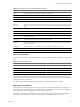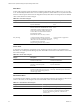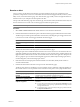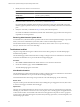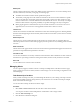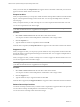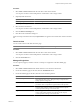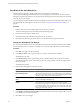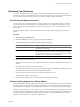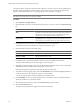5.0
Table Of Contents
- VMware vCenter Operations Manager Enterprise Getting Started Guide
- Contents
- VMware vCenter Operations Manager Enterprise Getting Started Guide
- Introducing vCenter Operations Manager Features and Concepts
- Designing Your Workspace
- Using and Configuring Widgets
- Edit a Widget Configuration
- Configure Widget Interactions
- Advanced Health Tree Widget
- Alerts Widget
- Application Detail Widget
- Application Overview Widget
- Configuration Overview Widget
- Data Distribution Analysis Widget
- Generic Scoreboard Widget
- GEO Widget
- Health Status Widget
- Health Tree Widget
- Health-Workload Scoreboard Widget
- Heat Map Widget
- Mashup Charts Widget
- Metric Graph Widget
- Metric Graph (Rolling View) Widget
- Metric Selector Widget
- Metric Sparklines Widget
- Metric Weather Map Widget
- Resources Widget
- Root Cause Ranking Widget
- Tag Selector Widget
- Top-N Analysis Widget
- VC Relationship Widget
- VC Relationship (Planning) Widget
- Introducing Common Tasks
- Logging in and Using vCenter Operations Manager
- Monitoring Day-to-Day Operations
- Handling Alerts
- Optimizing Your Resources
- Index
6 Identify the owner of the root cause resource.
Option Action
The Root Cause pane indicates
multiple tiers
Examine the first tier and identify its owner. Select all metrics that have 50
percent or greater probability.
The Root Cause pane indicates a
single resource
Select all metrics that have 50 percent or greater probability.
7 Hand off resolution of the alert to the owner that you identified in Step 6.
Provide the highest-probability abnormal metrics from the Root Cause pane and the URL of the Alert
Summary page. For predictive alerts, also provide due time and probability information from the Reason
pane.
8 Notify the owner that you identified in Step 2 and any other interested parties.
Provide SLA and KPI breach information, the URL of the Alert Summary page, and the name of the person
responsible for resolving the alert.
Resolving Administrative System Alerts
An administrative system alert indicates a problem with one of the vCenter Operations Manager components.
When you resolve an administrative system alert, follow certain recommended procedures.
For information about resolving administrative system alerts, see the VMware vCenter Operations Manager
Enterprise Administration Guide or the online help.
Troubleshoot an Alert
The person responsible for fixing the condition that caused an alert typically uses the Alert Detail page to
troubleshoot the problem.
The Alert Detail page contains information that can help you diagnose the cause of the behavior that resulted
in the alert and determine how to prevent the alert from happening again.
Procedure
1 Select Alerts > Alerts Overview and double-click the row for the alert in the alert list.
2 On the Alert Summary page, click the Troubleshoot button.
The Alert Detail page appears for the alert.
Alert Detail Information
The Alert Detail page contains information that can help you diagnose the cause of the behavior that resulted
in the alert and determine how to prevent the alert from happening again.
For detailed information about using each pane and tab on the Alert Detail page, see the online help.
Reason Pane
This pane contains specific information about the alert, including the type of trigger that caused it, the resource
or metric for the trigger, and details about the trigger.
Impact Pane
This pane shows health information for the last six hours for the resource for which the alert was generated,
including any subcontainers in the resource. For a tier, the pane shows a health graph for the application that
contains the tier and the current health of all of the tiers in the application. The pane also shows a graph for
up to five metrics. Breaching KPIs appear first, followed by breaching super metrics, non-breaching KPIs, and
non-breaching super metrics.
VMware vCenter Operations Manager Enterprise Getting Started Guide
84 VMware, Inc.