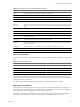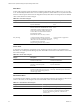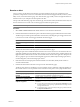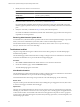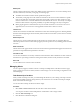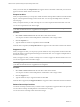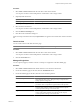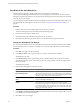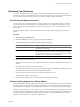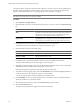5.0
Table Of Contents
- VMware vCenter Operations Manager Enterprise Getting Started Guide
- Contents
- VMware vCenter Operations Manager Enterprise Getting Started Guide
- Introducing vCenter Operations Manager Features and Concepts
- Designing Your Workspace
- Using and Configuring Widgets
- Edit a Widget Configuration
- Configure Widget Interactions
- Advanced Health Tree Widget
- Alerts Widget
- Application Detail Widget
- Application Overview Widget
- Configuration Overview Widget
- Data Distribution Analysis Widget
- Generic Scoreboard Widget
- GEO Widget
- Health Status Widget
- Health Tree Widget
- Health-Workload Scoreboard Widget
- Heat Map Widget
- Mashup Charts Widget
- Metric Graph Widget
- Metric Graph (Rolling View) Widget
- Metric Selector Widget
- Metric Sparklines Widget
- Metric Weather Map Widget
- Resources Widget
- Root Cause Ranking Widget
- Tag Selector Widget
- Top-N Analysis Widget
- VC Relationship Widget
- VC Relationship (Planning) Widget
- Introducing Common Tasks
- Logging in and Using vCenter Operations Manager
- Monitoring Day-to-Day Operations
- Handling Alerts
- Optimizing Your Resources
- Index
Resolve an Alert
How you resolve an alert depends on the alert's type and criticality level and your organization's rules,
procedures, and priorities. You can view information about the event that triggered an alert, its effects, and its
likely causes, on the Alert Summary page. The Alert Summary page usually contains enough information to
determine who in your enterprise should respond to the alert.
The top of the Alert Summary page shows the alert type, when the alert started, the duration of the alert, and
the associated resource or metric. The rest of the page is divided into separate panes.
NOTE Do not follow this procedure to resolve administrative system alerts.
Procedure
1 Select Alerts > Alerts Overview and double-click the row for the alert in the alert list.
2 Examine the information in the Reason pane on the Alert Summary page and determine the action to take.
The Reason pane contains specific information about the alert, including the type of trigger that caused
it, the resource or metric for the trigger and details about the trigger.
Option Action
The alert is for an application, tier, or
container
Identify the owner of the resource.
The alert is for a KPI
Identify the service level agreement (SLA) that is associated with the KPI.
3 Examine the information in the Impact pane on the Alert Summary page.
The Impact pane shows health information for the last six hours for the resource for which the alert was
generated, including any subcontainers in the resource. For a tier, the pane shows a health graph for the
application that contains the tier and the current health of all of the tiers in the application. The pane also
shows a graph for up to five metrics. Breaching KPIs appear first, followed by breaching super metrics,
non-breaching KPIs, and non-breaching super metrics.
4 If the information in the Impact pane indicates that KPIs were breached, identify the SLAs that are
associated with the KPIs.
5 Examine the information in the Root Cause pane on the Alert Summary page.
The Root Cause pane shows the likely root cause container resources, ranked by analytical algorithm on
the container resource. You can perform actions on the Root Cause pane to view symptom information.
Option Action
Show the symptom groups for a
resource
Double-click the resource. Symptom groups are ranked by percentage of
possible resources that exhibit the symptoms in the group.
Show the top five individual
symptoms in a symptom group
Double-click the symptom group. Symptoms are ranked by percentage of
possible resources that exhibit the symptom.
List the individual anomalies that
comprise a symptom
Double-click the symptom. A pop-up window opens that lists the individual
anomalies.
n
To copy the list to the clipboard, click the Copy to Clipboard icon. This
feature is useful if you are opening a problem ticket or sending an email
message about the alert.
n
To graph an anomaly, select an anomaly in the pop-up window and click
the Dynamic Dashboard icon.
Chapter 4 Introducing Common Tasks
VMware, Inc. 83