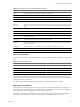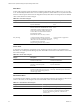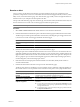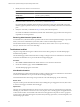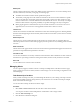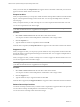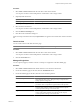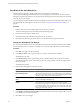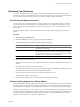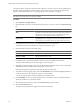5.0
Table Of Contents
- VMware vCenter Operations Manager Enterprise Getting Started Guide
- Contents
- VMware vCenter Operations Manager Enterprise Getting Started Guide
- Introducing vCenter Operations Manager Features and Concepts
- Designing Your Workspace
- Using and Configuring Widgets
- Edit a Widget Configuration
- Configure Widget Interactions
- Advanced Health Tree Widget
- Alerts Widget
- Application Detail Widget
- Application Overview Widget
- Configuration Overview Widget
- Data Distribution Analysis Widget
- Generic Scoreboard Widget
- GEO Widget
- Health Status Widget
- Health Tree Widget
- Health-Workload Scoreboard Widget
- Heat Map Widget
- Mashup Charts Widget
- Metric Graph Widget
- Metric Graph (Rolling View) Widget
- Metric Selector Widget
- Metric Sparklines Widget
- Metric Weather Map Widget
- Resources Widget
- Root Cause Ranking Widget
- Tag Selector Widget
- Top-N Analysis Widget
- VC Relationship Widget
- VC Relationship (Planning) Widget
- Introducing Common Tasks
- Logging in and Using vCenter Operations Manager
- Monitoring Day-to-Day Operations
- Handling Alerts
- Optimizing Your Resources
- Index
Table 4-3. Columns on the Alerts Overview Page (Continued)
Column Name Description
Status An icon that indicates whether the alert is active or canceled.
Resource Name The resource that is associated with the alert.
Resource Kind The kind of resource for which vCenter Operations Manager generated the alert.
Metric The metric that violated a threshold and triggered the alert.
Root Cause The symptom that most likely indicates the start of the chain of events that led to the alert.
Worst Sub
Containers
If the alert is for a resource that contains other container resources, such as an application that contains
tiers, this column contains icons that represent the subcontainers that most likely contributed to the
alert.
Id A sequential alert ID number.
Type An icon that indicates the type of alert. See “Alert Types and Subtypes,” on page 81.
Cancel Time The date and time that a user canceled the alert.
Info For external notification alerts, this column might contain additional information that was sent along
with the alert message.
Update Time The date and time that the alert was most recently updated.
Resource
Identifiers
Up to five identifiers that uniquely identify the resource. Resource identifiers are often the same as
the resource name. Multiple resources can have the same name. The adapter type determines the
identifiers that appear.
Control State An icon that indicates whether the alert is open, assigned, suspended, or suppressed.
Resource Id The ID of the resource that is associated with the alert.
User Name If the alert is assigned to a user, the name of the user.
Alert Criticality Levels
Every alert has a criticality level that specifies how serious the problem is and how quickly you should take
action.
Table 4-4. Alert Criticality Levels
Level Color Value
Critical Red 5
Immediate Orange 4
Warning Yellow 3
Info Blue 2
vCenter Operations Manager predictive Smart Alerts, KPI prediction, and early warning alerts are always
critical alerts. Other types of alerts might be of any criticality, depending on the alert type and how the attribute
that trigged the alert is configured.
You can color code alerts by criticality on the Alerts Overview page and in the Alerts widget.
Alert Types and Subtypes
vCenter Operations Manager generates several types of alerts, and each alert type has its own triggers and
contents. An alert might be caused by abnormal behavior of one or more metrics for a resource, including a
tier or application, or when a fingerprint predicts an upcoming problem.
By default, vCenter Operations Manager generates all types of alerts except for classic abnormality alerts.
Because they do not involve KPIs, classic abnormality alerts are unlikely to require any action.
Chapter 4 Introducing Common Tasks
VMware, Inc. 81