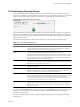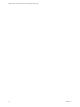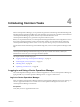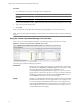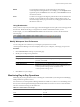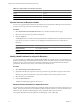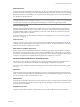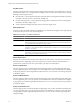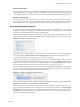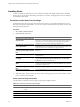5.0
Table Of Contents
- VMware vCenter Operations Manager Enterprise Getting Started Guide
- Contents
- VMware vCenter Operations Manager Enterprise Getting Started Guide
- Introducing vCenter Operations Manager Features and Concepts
- Designing Your Workspace
- Using and Configuring Widgets
- Edit a Widget Configuration
- Configure Widget Interactions
- Advanced Health Tree Widget
- Alerts Widget
- Application Detail Widget
- Application Overview Widget
- Configuration Overview Widget
- Data Distribution Analysis Widget
- Generic Scoreboard Widget
- GEO Widget
- Health Status Widget
- Health Tree Widget
- Health-Workload Scoreboard Widget
- Heat Map Widget
- Mashup Charts Widget
- Metric Graph Widget
- Metric Graph (Rolling View) Widget
- Metric Selector Widget
- Metric Sparklines Widget
- Metric Weather Map Widget
- Resources Widget
- Root Cause Ranking Widget
- Tag Selector Widget
- Top-N Analysis Widget
- VC Relationship Widget
- VC Relationship (Planning) Widget
- Introducing Common Tasks
- Logging in and Using vCenter Operations Manager
- Monitoring Day-to-Day Operations
- Handling Alerts
- Optimizing Your Resources
- Index
Handling Alerts
An alert is a notification that informs you of an abnormal condition that might require attention. Handling
alerts involves viewing alerts, determining which alerts to respond to, managing alerts in the user interface,
and identifying alert trends.
View Alerts on the Alerts Overview Page
By default, the Alerts Overview page shows alerts for all resources. You can filter the alert list by resource,
alert type and subtype, and alert status. You can also search for alerts generated for particular resources and
during a specific time period.
Procedure
1 Select Alerts > Alerts Overview.
2 (Optional) Filter the alert list.
Option Action
Show alerts for resources that have
a specific value
Select one or more resource tag values in the resource tag list. If you select
more than one value for the same tag, the list includes resources that have
either value. If you select values for two or more different tags, the list
includes only resources that have all of the selected values.
Show alerts for resources that do not
have a specific value
Select one or more resource tag values in the resource tag list and click the
Invert Result icon. For example, if you select New York and London, alerts
for all resources that are not in either city appear in the list.
Show alerts for resources that have
a specific resource name or resource
kind
Type a full or partial name in the Search text box and click the right angle
bracket (>).
Show alerts for a specific time period
Select a date from the Start Date and End Date menus and click the right
angle bracket (>).
Show alerts that have a specific type
or subtype
Click one or more of the alert type icons at the top of the alert list. For example,
click the Smart (Early Warning), Smart (KPI Breach), and Smart (KPI
Prediction) icons to show all smart alerts.
Show alerts that have a specific
status
Click one or more of the alert status icons at the top of the alert list. For
example, click the Active Alerts icon and the Own Alerts icon to show the
active alerts assigned to you.
Remove an alert type or alert status
filter
Click the icon again to toggle it off.
Remove all resource filters
Click the Deselect All icon at the top of the resource tag list.
3 (Optional) Click a column header and use the controls in the pop-up menu to sort the alert list or add or
remove columns from the display.
Alerts Overview Page Information
The information on the Alerts Overview page is organized in multiple columns.
Table 4-3. Columns on the Alerts Overview Page
Column Name Description
Critical Level A color-coded icon that indicates the criticality level of the alert. See “Alert Criticality Levels,” on
page 81.
Sub-Type An icon that indicates the subtype of the alert. See “Alert Types and Subtypes,” on page 81.
Start Time The date and time that vCenter Operations Manager first generated the alert.
Duration How long the alert lasted.
VMware vCenter Operations Manager Enterprise Getting Started Guide
80 VMware, Inc.