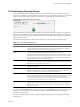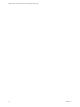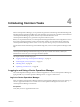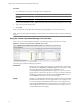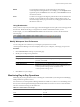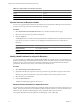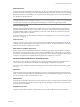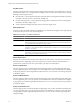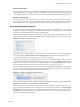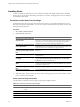5.0
Table Of Contents
- VMware vCenter Operations Manager Enterprise Getting Started Guide
- Contents
- VMware vCenter Operations Manager Enterprise Getting Started Guide
- Introducing vCenter Operations Manager Features and Concepts
- Designing Your Workspace
- Using and Configuring Widgets
- Edit a Widget Configuration
- Configure Widget Interactions
- Advanced Health Tree Widget
- Alerts Widget
- Application Detail Widget
- Application Overview Widget
- Configuration Overview Widget
- Data Distribution Analysis Widget
- Generic Scoreboard Widget
- GEO Widget
- Health Status Widget
- Health Tree Widget
- Health-Workload Scoreboard Widget
- Heat Map Widget
- Mashup Charts Widget
- Metric Graph Widget
- Metric Graph (Rolling View) Widget
- Metric Selector Widget
- Metric Sparklines Widget
- Metric Weather Map Widget
- Resources Widget
- Root Cause Ranking Widget
- Tag Selector Widget
- Top-N Analysis Widget
- VC Relationship Widget
- VC Relationship (Planning) Widget
- Introducing Common Tasks
- Logging in and Using vCenter Operations Manager
- Monitoring Day-to-Day Operations
- Handling Alerts
- Optimizing Your Resources
- Index
Table 4-1. Default Health Color Ranges (Continued)
Color Range
Orange 26 to 50
Red 1 to 25
Blue 0
View an Overview of Resource Health
You can view a graphical representation of the health of all vCenter Operations Manager resources that have
a specific resource tag value on the Environment Overview page.
Procedure
1 Select Environment > Environment Overview to view the Environment Overview page.
2 Select one or more resource tag values in the left pane.
3 Click the Group tab.
The Group tab shows a colored icon that represents the current health of each resource that has the selected
tag value. If you point to a colored icon, a tooltip appears that describes the resource that the icon
represents.
Option Action
View the health icons for any time in
the past six hours
Move the slider at the bottom of the Group tab to the left. The slider moves
in five-minute increments.
View detailed information for a
resource
Click the icon for the resource and click the Show Detail icon on the toolbar.
Identify Health Problems for a Specific Resource
You can use the Resource Detail page to identify health problems for a specific resource. For a global resource,
the Resource Detail page contains information about the current state of the resource, its metrics, and its place
in the resource tree. For a virtual resource, the Resource Detail page shows information about the main
performance characteristics, key metrics, and events for the virtual resource.
Procedure
1 Select Environment > Environment Overview.
2 (Optional) In the left pane, expand a resource tag and select a tag value that is assigned to the resource.
Selecting a tag value can shorten the resource list and make it easier to find a specific resource.
3 Select the resource on the List tab.
4 Click the Show Detail icon.
The Resource Detail page appears for the resource.
Resource Detail Information for Global Resources
For global resources, the Resource Detail page contains information about the current state of the resource, its
metrics, and its place in the resource tree. Because problems might be related to or caused by the behavior of
related resources, the Resource Detail page also shows details for child or parent resources.
For complete information about using the Resource Detail page, see the online help.
VMware vCenter Operations Manager Enterprise Getting Started Guide
76 VMware, Inc.