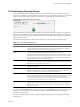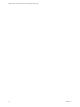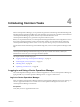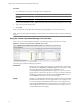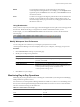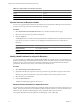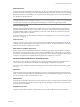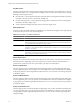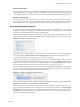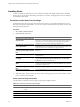5.0
Table Of Contents
- VMware vCenter Operations Manager Enterprise Getting Started Guide
- Contents
- VMware vCenter Operations Manager Enterprise Getting Started Guide
- Introducing vCenter Operations Manager Features and Concepts
- Designing Your Workspace
- Using and Configuring Widgets
- Edit a Widget Configuration
- Configure Widget Interactions
- Advanced Health Tree Widget
- Alerts Widget
- Application Detail Widget
- Application Overview Widget
- Configuration Overview Widget
- Data Distribution Analysis Widget
- Generic Scoreboard Widget
- GEO Widget
- Health Status Widget
- Health Tree Widget
- Health-Workload Scoreboard Widget
- Heat Map Widget
- Mashup Charts Widget
- Metric Graph Widget
- Metric Graph (Rolling View) Widget
- Metric Selector Widget
- Metric Sparklines Widget
- Metric Weather Map Widget
- Resources Widget
- Root Cause Ranking Widget
- Tag Selector Widget
- Top-N Analysis Widget
- VC Relationship Widget
- VC Relationship (Planning) Widget
- Introducing Common Tasks
- Logging in and Using vCenter Operations Manager
- Monitoring Day-to-Day Operations
- Handling Alerts
- Optimizing Your Resources
- Index
Procedure
1 In your Web browser, type the vCenter Operations Manager URL.
Option Description
vCenter Operations Manager
Standalone
https://
ip_address
vCenter Operations Manager vApp
https://
ip_address
/vcops-custom
ip_address is the IP address or fully qualified host name of the vCenter Operations Manager server or vApp.
2 Type your user name and password.
3 Click Login.
After you log in, the vCenter Operations Manager Home page appears in your browser window.
NOTE If your vCenter Operations Manager session is inactive for 30 minutes, it times out and you must log
in again.
Using the vCenter Operations Manager User Interface
After you log in to vCenter Operations Manager, your Home page appears in the browser window.
Figure 4-1. Example vCenter Operations Manager Home Page
The Home page contains the following components.
Dashboards
The tabs near the top of the Home page are your dashboards. In the example,
the dashboards are Operations and Alerts by Type. The user groups to which
you belong determine which dashboards are available to you. A
vCenter Operations Manager administrator assigns you to one or more user
groups when he or she creates your user account. You can switch to a different
dashboard by clicking its tab or selecting it from the Dashboards menu. You
can click Home at any time to return to your Home page.
Widgets
The panes on a dashboard are called widgets. A widget is a collection of related
information about attributes, resources, applications, or the overall processes
in your environment. Each dashboard contains one or more widgets. In the
example, the Operations dashboard contains the Resource Selector and Active
Alerts widgets. If your user account has the necessary access rights, you can
customize dashboards and widgets.
VMware vCenter Operations Manager Enterprise Getting Started Guide
74 VMware, Inc.