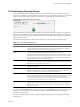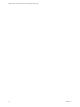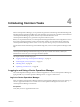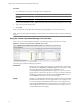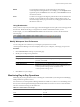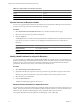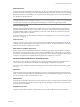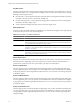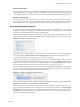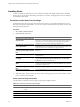5.0
Table Of Contents
- VMware vCenter Operations Manager Enterprise Getting Started Guide
- Contents
- VMware vCenter Operations Manager Enterprise Getting Started Guide
- Introducing vCenter Operations Manager Features and Concepts
- Designing Your Workspace
- Using and Configuring Widgets
- Edit a Widget Configuration
- Configure Widget Interactions
- Advanced Health Tree Widget
- Alerts Widget
- Application Detail Widget
- Application Overview Widget
- Configuration Overview Widget
- Data Distribution Analysis Widget
- Generic Scoreboard Widget
- GEO Widget
- Health Status Widget
- Health Tree Widget
- Health-Workload Scoreboard Widget
- Heat Map Widget
- Mashup Charts Widget
- Metric Graph Widget
- Metric Graph (Rolling View) Widget
- Metric Selector Widget
- Metric Sparklines Widget
- Metric Weather Map Widget
- Resources Widget
- Root Cause Ranking Widget
- Tag Selector Widget
- Top-N Analysis Widget
- VC Relationship Widget
- VC Relationship (Planning) Widget
- Introducing Common Tasks
- Logging in and Using vCenter Operations Manager
- Monitoring Day-to-Day Operations
- Handling Alerts
- Optimizing Your Resources
- Index
Introducing Common Tasks 4
With vCenter Operations Manager, you can perform a large number of monitoring and troubleshooting tasks,
including tracking anomalies, handling alerts, and optimizing resources based on predictive information that
vCenter Operations Manager generates. The best way to learn the full feature set of
vCenter Operations Manager is to get hands-on experience with the system.
Before you can perform these tasks, a vCenter Operations Manager administrator must configure the resources
that vCenter Operations Manager monitors and start data collection. For information about configuring
vCenter Operations Manager, see the VMware vCenter Operations Manager Enterprise Administration Guide.
For information about all monitoring and troubleshooting tasks, see the vCenter Operations Manager online
help.
NOTE Your ability to use any vCenter Operations Manager feature depends on the access rights that a
vCenter Operations Manager administrator assigns to you. If you cannot use a feature, contact your
administrator to find out if your access rights should be adjusted.
This chapter includes the following topics:
n
“Logging in and Using vCenter Operations Manager,” on page 73
n
“Monitoring Day-to-Day Operations,” on page 75
n
“Handling Alerts,” on page 80
n
“Optimizing Your Resources,” on page 89
Logging in and Using vCenter Operations Manager
The vCenter Operations Manager client is a Web-based application. You use vCenter Operations Manager by
typing the URL of your vCenter Operations Manager server or vApp in a Web browser.
Log In to vCenter Operations Manager
After you install vCenter Operations Manager and the vCenter Operations Manager services are running, you
can use a supported Web browser to connect to the vCenter Operations Manager server and use the
vCenter Operations Manager user interface.
Prerequisites
Verify that you have a supported Web browser.
VMware, Inc.
73