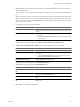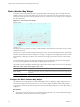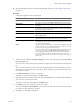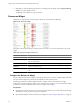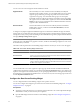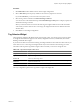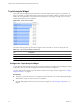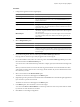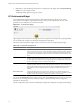5.0
Table Of Contents
- VMware vCenter Operations Manager Enterprise Getting Started Guide
- Contents
- VMware vCenter Operations Manager Enterprise Getting Started Guide
- Introducing vCenter Operations Manager Features and Concepts
- Designing Your Workspace
- Using and Configuring Widgets
- Edit a Widget Configuration
- Configure Widget Interactions
- Advanced Health Tree Widget
- Alerts Widget
- Application Detail Widget
- Application Overview Widget
- Configuration Overview Widget
- Data Distribution Analysis Widget
- Generic Scoreboard Widget
- GEO Widget
- Health Status Widget
- Health Tree Widget
- Health-Workload Scoreboard Widget
- Heat Map Widget
- Mashup Charts Widget
- Metric Graph Widget
- Metric Graph (Rolling View) Widget
- Metric Selector Widget
- Metric Sparklines Widget
- Metric Weather Map Widget
- Resources Widget
- Root Cause Ranking Widget
- Tag Selector Widget
- Top-N Analysis Widget
- VC Relationship Widget
- VC Relationship (Planning) Widget
- Introducing Common Tasks
- Logging in and Using vCenter Operations Manager
- Monitoring Day-to-Day Operations
- Handling Alerts
- Optimizing Your Resources
- Index
9 (Optional) To verify the filtering settings that you configured for the widget, click the Display Filtering
Criteria icon on the widget's toolbar.
The filtering settings appear in a pop-up window.
VC Relationship Widget
The VC Relationship widget provides performance and relationship data for objects in your virtual
environment. It uses badges to represent derived metrics and give you a high-level, broad view of the
performance and condition of your virtual environment.
Figure 3-21. VC Relationship Widget
Objects appear in hierarchy levels. If a badge does not have a green status, the object has a potential problem.
You can double-click a badge to see the Resource Detail page for that object.
The toolbar at the top left of the widget contains icons that you can use to change the object display.
Table 3-18. VC Relationship Widget Icons
Icon Description
Show Health Values Changes the object display to show health ratings. The health rating gives you a quick overview
of the current state of a resource. vCenter Operations Manager examines internally generated
metrics and uses its proprietary analytics formulas to determine the health rating. Internally
generated metrics include the total number of alerts and anomalies and the number of active
alerts.
Show Workload Values Changes the object display to show workload scores. The workload score is a combination of
the metrics that show the demand on an object. These metrics include CPU use and memory
use. If an object has a workload score that is greater than 100, you might need to allocate more
resources to the object or move some tasks to other objects.
Show Anomalies Values Changes the object display to show anomalies scores. The anomalies score indicates how
abnormal an object's behavior is based on the object's historical metrics. A low anomalies score
indicates that an object is behaving in accordance with its established historical parameters. A
high number of anomalies typically indicates a problem or situation that requires your
attention.
Show Faults Values Changes the object display to show fault scores. The faults score indicates the degree of
problems that the object is experiencing. It includes events such as loss of redundancy in NICs
or HBAs, memory checksum errors, HA failover problems, and CIM events.
You can use the Status Filter buttons to filter objects by state and the Sort By drop-down menu to sort objects
by name or value. In large inventories, filtering can help you quickly find objects that have degraded
performance characteristics.
The only configuration options for the VC Relationship widget are the widget title and widget refresh settings.
VMware vCenter Operations Manager Enterprise Getting Started Guide
70 VMware, Inc.