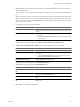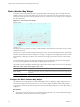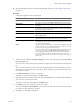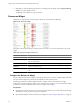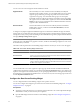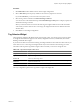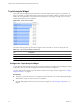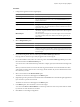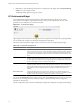5.0
Table Of Contents
- VMware vCenter Operations Manager Enterprise Getting Started Guide
- Contents
- VMware vCenter Operations Manager Enterprise Getting Started Guide
- Introducing vCenter Operations Manager Features and Concepts
- Designing Your Workspace
- Using and Configuring Widgets
- Edit a Widget Configuration
- Configure Widget Interactions
- Advanced Health Tree Widget
- Alerts Widget
- Application Detail Widget
- Application Overview Widget
- Configuration Overview Widget
- Data Distribution Analysis Widget
- Generic Scoreboard Widget
- GEO Widget
- Health Status Widget
- Health Tree Widget
- Health-Workload Scoreboard Widget
- Heat Map Widget
- Mashup Charts Widget
- Metric Graph Widget
- Metric Graph (Rolling View) Widget
- Metric Selector Widget
- Metric Sparklines Widget
- Metric Weather Map Widget
- Resources Widget
- Root Cause Ranking Widget
- Tag Selector Widget
- Top-N Analysis Widget
- VC Relationship Widget
- VC Relationship (Planning) Widget
- Introducing Common Tasks
- Logging in and Using vCenter Operations Manager
- Monitoring Day-to-Day Operations
- Handling Alerts
- Optimizing Your Resources
- Index
Top-N Analysis Widget
The Top-N Analysis widget lists the top five items, or another number that you specify, of a type that you
select. For example, you might select the five metrics that show the highest volatility or the five most or least
healthy tiers in an application. Viewing the extreme performers in any category can help you to assess the
overall performance of your environment.
Figure 3-20. Top-N Analysis Widget
The toolbar at the top of the Top-N Analysis widget contains icons that you can use to change the view.
Table 3-17. Top-N Analysis Widget Toolbar Icons
Icon Description
Auto Refresh Refreshes the widget data.
Resource Detail Select a resource and click this icon to show the Resource Detail page for the resource.
Display Filtering Criteria Shows the filtering settings for the widget in a pop-up window.
Configure the Top-N Analysis Widget
You can select the metric that the Top-N Analysis widget considers when it builds its list by editing the widget
configuration. The Top-N Analysis widget does not show data until you configure it.
You can configure other widgets to provide a metric selection to the Top-N Analysis widget. See “Configure
Widget Interactions,” on page 26.
Prerequisites
n
Verify that you have the necessary access rights to perform this task. Your vCenter Operations Manager
administrator can tell you which actions you can perform.
n
Open the Edit Widget window for the Top-N Analysis widget. See “Edit a Widget Configuration,” on
page 26.
VMware vCenter Operations Manager Enterprise Getting Started Guide
68 VMware, Inc.