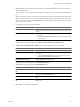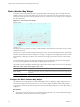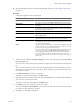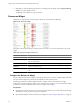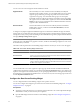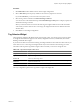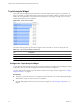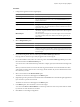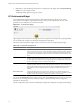5.0
Table Of Contents
- VMware vCenter Operations Manager Enterprise Getting Started Guide
- Contents
- VMware vCenter Operations Manager Enterprise Getting Started Guide
- Introducing vCenter Operations Manager Features and Concepts
- Designing Your Workspace
- Using and Configuring Widgets
- Edit a Widget Configuration
- Configure Widget Interactions
- Advanced Health Tree Widget
- Alerts Widget
- Application Detail Widget
- Application Overview Widget
- Configuration Overview Widget
- Data Distribution Analysis Widget
- Generic Scoreboard Widget
- GEO Widget
- Health Status Widget
- Health Tree Widget
- Health-Workload Scoreboard Widget
- Heat Map Widget
- Mashup Charts Widget
- Metric Graph Widget
- Metric Graph (Rolling View) Widget
- Metric Selector Widget
- Metric Sparklines Widget
- Metric Weather Map Widget
- Resources Widget
- Root Cause Ranking Widget
- Tag Selector Widget
- Top-N Analysis Widget
- VC Relationship Widget
- VC Relationship (Planning) Widget
- Introducing Common Tasks
- Logging in and Using vCenter Operations Manager
- Monitoring Day-to-Day Operations
- Handling Alerts
- Optimizing Your Resources
- Index
Procedure
1 Set Self Provider to On to define resources in the widget configuration.
2 Select a Bars Show option to specify whether to show bars for symptoms or resources.
If you select Resources, you can choose how many bars to show.
3 Select the tag values to include in the Select which tags to filter list.
You can use icons on the toolbar at the top of the Select which tags to filter pane to collapse, expand, and
deselect all of the tags in the list.
When you select more than one value for the same tag, the widget includes resources that have either
value. When you select values for two or more tags, the widget includes resources that have all of the
selected values.
4 Click OK to save the widget configuration.
Tag Selector Widget
The Tag Selector widget lists all defined resource tags and tag values. You can select one or more tag values
to change the information that appears in the Alerts, Configuration Overview, Health Status, Root Cause
Ranking, and Health Tree widgets.
If you select more than one value for the same tag, the widget includes resources that have either value. If you
select values for two or more tags, the widget includes only resources that have all of the tags you select.
The toolbar at the top of the Tag Selector widget contains icons that you can use to change the view.
Table 3-16. Tag Selector Widget Toolbar Icons
Icon Description
Collapse All Collapses all expanded tag branches.
Expand All Expands all tag branches.
Deselect All Clears any selected tag values.
Perform Multi-Select
Interaction
Press Ctrl-click to select multiple individual tag values or Shift-click to select a range of tag
values and click this icon.
Invert Result Includes resources that do not match the tag values that you select.
The only configuration option for the Tag Selector widget is the widget title.
Chapter 3 Using and Configuring Widgets
VMware, Inc. 67