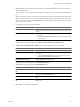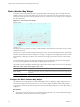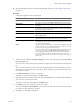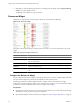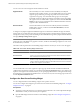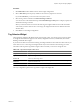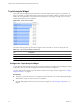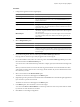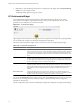5.0
Table Of Contents
- VMware vCenter Operations Manager Enterprise Getting Started Guide
- Contents
- VMware vCenter Operations Manager Enterprise Getting Started Guide
- Introducing vCenter Operations Manager Features and Concepts
- Designing Your Workspace
- Using and Configuring Widgets
- Edit a Widget Configuration
- Configure Widget Interactions
- Advanced Health Tree Widget
- Alerts Widget
- Application Detail Widget
- Application Overview Widget
- Configuration Overview Widget
- Data Distribution Analysis Widget
- Generic Scoreboard Widget
- GEO Widget
- Health Status Widget
- Health Tree Widget
- Health-Workload Scoreboard Widget
- Heat Map Widget
- Mashup Charts Widget
- Metric Graph Widget
- Metric Graph (Rolling View) Widget
- Metric Selector Widget
- Metric Sparklines Widget
- Metric Weather Map Widget
- Resources Widget
- Root Cause Ranking Widget
- Tag Selector Widget
- Top-N Analysis Widget
- VC Relationship Widget
- VC Relationship (Planning) Widget
- Introducing Common Tasks
- Logging in and Using vCenter Operations Manager
- Monitoring Day-to-Day Operations
- Handling Alerts
- Optimizing Your Resources
- Index
7 (Optional) To verify the filtering settings that you configured for the widget, click the Display Filtering
Criteria icon on the widget's toolbar.
The filtering criteria appears in a pop-up window.
Resources Widget
The Resources widget lists the resources that are defined in vCenter Operations Manager.
Figure 3-18. Resources Widget
The toolbar at the top of the Resources widget contains icons that you can use to set the data to view in the
widget.
Table 3-14. Resources Widget Toolbar Icons
Icon Description
Reset Grid Sort Returns all column sorting to the default settings.
Reset Interaction Returns the widget to its initial configured state and undoes any widget interactions made
from providing widgets.
Resource Detail Select a resource and click this icon to show the Resource Detail page for the resource.
Perform Multi-Select
Interaction
Press Ctrl-click to select multiple individual resources or Shift-click to select a range of
resources and click this icon.
Search To find a particular resource, type all or part of its name in the Search text box and click this
icon.
Configure the Resources Widget
You can configure the Resources widget to show specific resources. You can also configure filters to limit the
resources that the widget shows and specify the default sort order of the resources.
The filtering criteria that you define applies whether you define resources in the Resources widget
configuration or another widget provides resources to the Resources widget. If a resource that another widget
provides does not meet the filtering criteria, it does not appear in the widget.
Prerequisites
n
Verify that you have the necessary access rights to perform this task. Your vCenter Operations Manager
administrator can tell you which actions you can perform.
n
Open the Edit Widget window for the Resources widget. See “Edit a Widget Configuration,” on page 26.
VMware vCenter Operations Manager Enterprise Getting Started Guide
64 VMware, Inc.