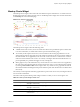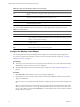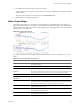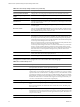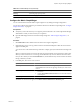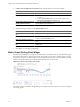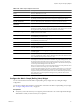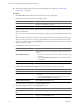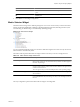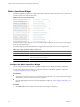5.0
Table Of Contents
- VMware vCenter Operations Manager Enterprise Getting Started Guide
- Contents
- VMware vCenter Operations Manager Enterprise Getting Started Guide
- Introducing vCenter Operations Manager Features and Concepts
- Designing Your Workspace
- Using and Configuring Widgets
- Edit a Widget Configuration
- Configure Widget Interactions
- Advanced Health Tree Widget
- Alerts Widget
- Application Detail Widget
- Application Overview Widget
- Configuration Overview Widget
- Data Distribution Analysis Widget
- Generic Scoreboard Widget
- GEO Widget
- Health Status Widget
- Health Tree Widget
- Health-Workload Scoreboard Widget
- Heat Map Widget
- Mashup Charts Widget
- Metric Graph Widget
- Metric Graph (Rolling View) Widget
- Metric Selector Widget
- Metric Sparklines Widget
- Metric Weather Map Widget
- Resources Widget
- Root Cause Ranking Widget
- Tag Selector Widget
- Top-N Analysis Widget
- VC Relationship Widget
- VC Relationship (Planning) Widget
- Introducing Common Tasks
- Logging in and Using vCenter Operations Manager
- Monitoring Day-to-Day Operations
- Handling Alerts
- Optimizing Your Resources
- Index
Table 3-10. Metric Graph Widget Toolbar Icons
Icon Description
Y Axis Shows or hides the Y-axis scale.
Metric Graph Shows or hides the line that connects the data points on the graph.
Trend Line Shows or hides the trend line. The trend line filters out metric noise along the timeline
by plotting each data point relative to the average of its adjoining data points.
Dynamic Thresholds Shows or hides the dynamic threshold for each metric for the last 24 hours.
Show Entire Period Dynamic
Thresholds
Shows or hides dynamic thresholds for the entire time period of the graph.
Anomalies Shows or hides anomalies on the graph. Time periods when the metric violates a
threshold are shaded. The color indicates the criticality of the violation. You can click
the top-left corner of the shaded area to show details for an anomaly.
Show data point tips Retrieves the metric readings for the graphed data points. Click the Show Data
Values icon to show the values.
Zoom by X When you click this icon, zooming the graph affects the X axis. You can use Zoom by
X and Zoom by Y simultaneously.
Zoom by Y When you click this icon, zooming the graph affects the Y axis. You can use Zoom by
X and Zoom by Y simultaneously.
Zoom to fit Changes all graphs to show the entire time period and value range.
Zoom to Dynamic Thresholds Changes the Y axis of the graphs to match the dynamic threshold of the metric.
Zoom the view Click this icon and drag to outline a part of the hierarchy. The display zooms to show
only the outlined section.
Pan When you click this icon, dragging in the graph changes the time period. It does not
zoom the graph.
Show Data Values After you click the Show data point tips icon to retrieve the data, click this icon and
point to a graphed data point to show its time and exact value. You can show values
only if the selected time period is 24 hours or less.
Date Controls Select up to three time periods to show on the graph. For the first period, select a value
in the top box or select start and end times and dates. To graph multiple periods, select
the first period and select the previous periods to which to compare it. All periods
must be the same length. If you set a start date and time for the second or third period,
vCenter Operations Manager fills in the end time.
NOTE For most time periods, vCenter Operations Manager includes predicted values
for the near future. For example, if you select the last hour,
vCenter Operations Manager also shows 15 minutes into the future. If you select the
last day, vCenter Operations Manager predicts four hours into the future. Periods
longer than 30 days do not show any future time. If a user-defined time period includes
time in the future, vCenter Operations Manager shows predicted values for the
defined future period.
Configure the Metric Graph (Rolling View) Widget
You can select the metrics that the Metric Graph (Rolling View) widget shows by editing the widget
configuration.
You can also configure other widgets to provide metric selections to the Metric Graph (Rolling View) widget.
See “Configure Widget Interactions,” on page 26.
Prerequisites
n
Verify that you have the necessary access rights to perform this task. Your vCenter Operations Manager
administrator can tell you which actions you can perform.
Chapter 3 Using and Configuring Widgets
VMware, Inc. 57