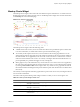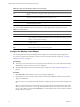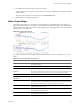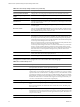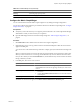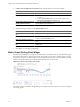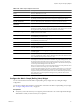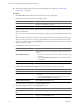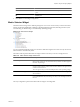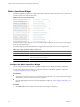5.0
Table Of Contents
- VMware vCenter Operations Manager Enterprise Getting Started Guide
- Contents
- VMware vCenter Operations Manager Enterprise Getting Started Guide
- Introducing vCenter Operations Manager Features and Concepts
- Designing Your Workspace
- Using and Configuring Widgets
- Edit a Widget Configuration
- Configure Widget Interactions
- Advanced Health Tree Widget
- Alerts Widget
- Application Detail Widget
- Application Overview Widget
- Configuration Overview Widget
- Data Distribution Analysis Widget
- Generic Scoreboard Widget
- GEO Widget
- Health Status Widget
- Health Tree Widget
- Health-Workload Scoreboard Widget
- Heat Map Widget
- Mashup Charts Widget
- Metric Graph Widget
- Metric Graph (Rolling View) Widget
- Metric Selector Widget
- Metric Sparklines Widget
- Metric Weather Map Widget
- Resources Widget
- Root Cause Ranking Widget
- Tag Selector Widget
- Top-N Analysis Widget
- VC Relationship Widget
- VC Relationship (Planning) Widget
- Introducing Common Tasks
- Logging in and Using vCenter Operations Manager
- Monitoring Day-to-Day Operations
- Handling Alerts
- Optimizing Your Resources
- Index
Table 3-9. Individual Graph Icons (Continued)
Icon Description
Move Up Moves the graph up one position.
Close Removes the graph.
Configure the Metric Graph Widget
You can select the metrics that the Metric Graph widget shows by editing the widget configuration.
You can also configure other widgets to provide metric selections to the Metric Graph widget. See “Configure
Widget Interactions,” on page 26.
Prerequisites
n
Verify that you have the necessary access rights to perform this task. Your vCenter Operations Manager
administrator can tell you which actions you can perform.
n
Open the Edit Widget window for the Metric Graph widget. See “Edit a Widget Configuration,” on
page 26.
Procedure
1 Set Self Provider to On to define metric selections in the widget configuration.
2 (Optional) Select one or more tag values in the list to the left of the List pane to filter the resources that
appear in the List pane.
You can use icons on the toolbar at the top of the list to collapse, expand, and deselect all of the tags in the
list.
When you select more than one value for the same tag, the list includes resources that have either value.
When you select values for two or more tags, the list includes only resources that have all of the values
that you select. When you click the Invert Result icon, the list includes only resources that do not match
the tag values that you select.
3 In the List pane, select one or more resources.
Option Action
Select a specific resource
Select the resource in the list. You can type all or part of the resource name
in the Search text box and click the right angle bracket (>) to search for the
resource.
Select multiple resources
a Press Ctrl-click to select multiple resources or Shift-click to select a range
of resources.
b Click the Perform Multi-Select Interaction icon on the toolbar at the top
of the List pane.
Clear all of your selections
Click the Clear Selection icon on the toolbar at the top of the List pane.
The metrics for the resources appear in the Metric Selector With Resource Selection pane.
Chapter 3 Using and Configuring Widgets
VMware, Inc. 55