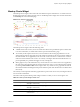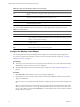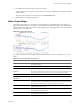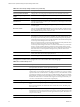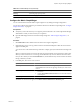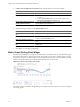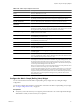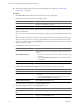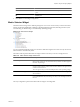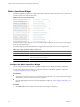5.0
Table Of Contents
- VMware vCenter Operations Manager Enterprise Getting Started Guide
- Contents
- VMware vCenter Operations Manager Enterprise Getting Started Guide
- Introducing vCenter Operations Manager Features and Concepts
- Designing Your Workspace
- Using and Configuring Widgets
- Edit a Widget Configuration
- Configure Widget Interactions
- Advanced Health Tree Widget
- Alerts Widget
- Application Detail Widget
- Application Overview Widget
- Configuration Overview Widget
- Data Distribution Analysis Widget
- Generic Scoreboard Widget
- GEO Widget
- Health Status Widget
- Health Tree Widget
- Health-Workload Scoreboard Widget
- Heat Map Widget
- Mashup Charts Widget
- Metric Graph Widget
- Metric Graph (Rolling View) Widget
- Metric Selector Widget
- Metric Sparklines Widget
- Metric Weather Map Widget
- Resources Widget
- Root Cause Ranking Widget
- Tag Selector Widget
- Top-N Analysis Widget
- VC Relationship Widget
- VC Relationship (Planning) Widget
- Introducing Common Tasks
- Logging in and Using vCenter Operations Manager
- Monitoring Day-to-Day Operations
- Handling Alerts
- Optimizing Your Resources
- Index
Table 3-8. Metric Graph Widget Toolbar Icons (Continued)
Icon Description
Zoom to Dynamic Thresholds Changes the Y axis of the graphs to match the dynamic threshold of the metric.
Compress GraphsCompress
Graphs
Shortens the Y axis of all graphs to use less vertical space.
Zoom All Graphs When you click this icon, zooming one graph changes all graphs to match.
Zoom the view Click this icon and drag to outline a part of the hierarchy. The display zooms to show
only the outlined section.
Pan When you click this icon, dragging in the graph changes the time period. It does not
zoom the graph.
Show Data Values After you click the Show data point tips icon to retrieve the data, click this icon and
point to a graphed data point to show its time and exact value. You can show values
only if the selected time period is 24 hours or less.
Auto Refresh Turns auto-refresh on or off.
Date Controls Select up to three time periods to show on the graph. For the first period, select a value
in the top box or select start and end times and dates. To graph multiple periods, select
the first period and select the previous periods to which to compare it. All periods
must be the same length. If you set a start date and time for the second or third period,
vCenter Operations Manager fills in the end time.
NOTE For most time periods, vCenter Operations Manager includes predicted values
for the near future. For example, if you select the last hour,
vCenter Operations Manager also shows 15 minutes into the future. If you select the
last day, vCenter Operations Manager predicts four hours into the future. Periods
longer than 30 days do not show any future time. If a user-defined time period includes
time in the future, vCenter Operations Manager shows predicted values for the
defined future period.
Generate Dashboard Creates a new dashboard that contains only the Metric Graph widget, in self-provider
mode, which shows the currently displayed metrics.
Remove All Removes all graphs.
Each graph has a toolbar at the top right. The icons on this toolbar affect only that graph.
Table 3-9. Individual Graph Icons
Icon Description
Data Source Point to this icon to see the name of the data source, or adapter instance, for the metric.
For super metrics, the name is vCenter Operations Manager.
Show Correlated Metrics Appears only if vCenter Operations Manager determines that the behavior or anomalies
of other metrics are correlated to this metric. When you click this icon, a pop-up window
opens that shows the correlated metrics, including the resource, the metric name, and the
percentage of correlation. You can also display a column that shows the type of correlation,
either Anomaly, in which the anomalies of the metrics are correlated, or Behavior, in which
the behavior of the metrics is correlated. If the widget is not in self-provider mode, you
can select a correlated metric to add it to the widget display.
Save a Chart Snapshot Downloads the current graph image as a PNG file, which you can display or save.
Save a Fullscreen Snapshot Downloads the current graph image as a full-page PNG file, which you can display or
save.
NOTE For both snapshots, the default file name contains the resource, attribute group,
and metric name.
Download tab-separated data Downloads the data points currently shown on the graph to a tab-separated CSV file. Each
file includes the resource name and metric name and, for each value, date and time of the
collected metric, the value, and the lower and upper bounds of dynamic thresholds. You
can open or save the file.
Move Down Moves the graph down one position.
VMware vCenter Operations Manager Enterprise Getting Started Guide
54 VMware, Inc.