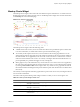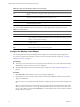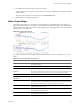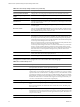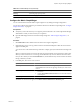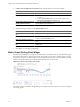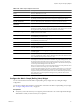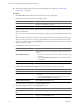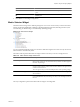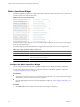5.0
Table Of Contents
- VMware vCenter Operations Manager Enterprise Getting Started Guide
- Contents
- VMware vCenter Operations Manager Enterprise Getting Started Guide
- Introducing vCenter Operations Manager Features and Concepts
- Designing Your Workspace
- Using and Configuring Widgets
- Edit a Widget Configuration
- Configure Widget Interactions
- Advanced Health Tree Widget
- Alerts Widget
- Application Detail Widget
- Application Overview Widget
- Configuration Overview Widget
- Data Distribution Analysis Widget
- Generic Scoreboard Widget
- GEO Widget
- Health Status Widget
- Health Tree Widget
- Health-Workload Scoreboard Widget
- Heat Map Widget
- Mashup Charts Widget
- Metric Graph Widget
- Metric Graph (Rolling View) Widget
- Metric Selector Widget
- Metric Sparklines Widget
- Metric Weather Map Widget
- Resources Widget
- Root Cause Ranking Widget
- Tag Selector Widget
- Top-N Analysis Widget
- VC Relationship Widget
- VC Relationship (Planning) Widget
- Introducing Common Tasks
- Logging in and Using vCenter Operations Manager
- Monitoring Day-to-Day Operations
- Handling Alerts
- Optimizing Your Resources
- Index
3 In the List pane, select the resource to show in the widget.
To find a specific resource, type all or part of the resource name in the Search text box and click the right
angle bracket (>).
The name of the resource that you select appears after Selected Resource.
4 Click OK to save the widget configuration.
Metric Graph Widget
The Metric Graph widget shows a graph of the recent performance, and predicted future performance, of a
metric. The important metrics count, which a vCenter Operations Manager administrator sets, determines the
number of metrics that appear in the Metric Graph widget. The key in the graph indicates the maximum and
minimum points on the line chart.
Figure 3-13. Metric Graph Widget
The toolbar at the top of the Metric Graph widget contains icons that you can use to change the view of the
graphs.
Table 3-8. Metric Graph Widget Toolbar Icons
Icon Description
Split Graphs When two or three time periods are selected, this icon shows the values for each period
on a different graph.
Y Axis Shows or hides the Y-axis scale.
Metric Graph Shows or hides the line that connects the data points on the graph.
Trend Line Shows or hides the trend line. The trend line filters out metric noise along the timeline
by plotting each data point relative to the average of its adjoining data points.
Dynamic Thresholds Shows or hides the dynamic threshold for each metric for the last 24 hours.
Show Entire Period Dynamic
Thresholds
Shows or hides dynamic thresholds for the entire time period of the graph.
Anomalies Shows or hides anomalies on the graph. Time periods when the metric violates a
threshold are shaded. The color indicates the criticality of the violation. You can click
the top-left corner of the shaded area to show details for an anomaly.
Show data point tips Retrieves the metric readings for the graphed data points. Click the Show Data
Values icon to show the values.
Zoom by X When you click this icon, zooming the graph affects the X axis. You can use Zoom by
X and Zoom by Y simultaneously.
Zoom by Y When you click this icon, zooming the graph affects the Y axis. You can use Zoom by
X and Zoom by Y simultaneously.
Zoom to fit Changes all graphs to show the entire time period and value range.
Chapter 3 Using and Configuring Widgets
VMware, Inc. 53