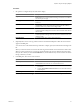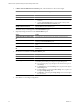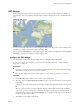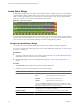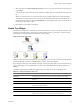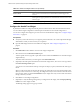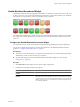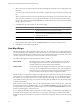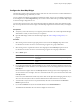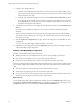5.0
Table Of Contents
- VMware vCenter Operations Manager Enterprise Getting Started Guide
- Contents
- VMware vCenter Operations Manager Enterprise Getting Started Guide
- Introducing vCenter Operations Manager Features and Concepts
- Designing Your Workspace
- Using and Configuring Widgets
- Edit a Widget Configuration
- Configure Widget Interactions
- Advanced Health Tree Widget
- Alerts Widget
- Application Detail Widget
- Application Overview Widget
- Configuration Overview Widget
- Data Distribution Analysis Widget
- Generic Scoreboard Widget
- GEO Widget
- Health Status Widget
- Health Tree Widget
- Health-Workload Scoreboard Widget
- Heat Map Widget
- Mashup Charts Widget
- Metric Graph Widget
- Metric Graph (Rolling View) Widget
- Metric Selector Widget
- Metric Sparklines Widget
- Metric Weather Map Widget
- Resources Widget
- Root Cause Ranking Widget
- Tag Selector Widget
- Top-N Analysis Widget
- VC Relationship Widget
- VC Relationship (Planning) Widget
- Introducing Common Tasks
- Logging in and Using vCenter Operations Manager
- Monitoring Day-to-Day Operations
- Handling Alerts
- Optimizing Your Resources
- Index
Health Status Widget
The Health Status widget shows the health score for selected resources. Health status is a 0 to 100 ranking that
vCenter Operations Manager determines for each resource. For each resource, the widget includes the current
health score and a graph that shows how the health score has changed over time. You can double-click the
graph for a resource to view the Resource Detail page for that resource.
Figure 3-9. Health Status Widget
If vCenter Operations Manager does not receive metrics for a resource at a particular time, it cannot calculate
a health score for that time and it shows a score of -1 on the graph. A -1 score can occur if collection is turned
off for a resource or if vCenter Operations Manager encounters a data gathering problem.
Configure the Health Status Widget
You can filter the resources that the Health Status widget shows by editing the widget configuration.
You can also configure other widgets to provide resources to the Health Status widget. See “Configure Widget
Interactions,” on page 26.
Prerequisites
n
Verify that you have the necessary access rights to perform this task. Your vCenter Operations Manager
administrator can tell you which actions you can perform.
n
Open the Edit Widget window for the Health Status widget. See “Edit a Widget Configuration,” on
page 26.
Procedure
1 Set Self Provider to On to define resources in the widget configuration.
2 Configure options to control the appearance of the resource display.
Option Description
Mode
Sets the widget mode.
Self
The widget shows the selected resources.
Children
The widget shows child resources.
Parents
The widget shows parent resources.
If you select Children or Parents, the selected resources themselves do not
appear in the widget, whether you select resources by editing the widget or
the widget accepts resources from a providing widget.
Order By
Sets whether the list is ordered by health score or resource name, and
whether the order is ascending or descending.
Pagination Number
Sets the number of resources that appear on each page of the widget.
Period Length
Sets the amount of time that appears on the health graph for each resource.
VMware vCenter Operations Manager Enterprise Getting Started Guide
44 VMware, Inc.