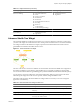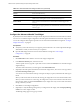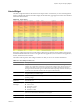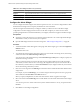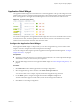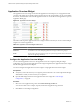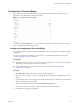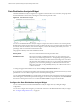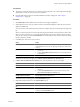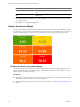5.0
Table Of Contents
- VMware vCenter Operations Manager Enterprise Getting Started Guide
- Contents
- VMware vCenter Operations Manager Enterprise Getting Started Guide
- Introducing vCenter Operations Manager Features and Concepts
- Designing Your Workspace
- Using and Configuring Widgets
- Edit a Widget Configuration
- Configure Widget Interactions
- Advanced Health Tree Widget
- Alerts Widget
- Application Detail Widget
- Application Overview Widget
- Configuration Overview Widget
- Data Distribution Analysis Widget
- Generic Scoreboard Widget
- GEO Widget
- Health Status Widget
- Health Tree Widget
- Health-Workload Scoreboard Widget
- Heat Map Widget
- Mashup Charts Widget
- Metric Graph Widget
- Metric Graph (Rolling View) Widget
- Metric Selector Widget
- Metric Sparklines Widget
- Metric Weather Map Widget
- Resources Widget
- Root Cause Ranking Widget
- Tag Selector Widget
- Top-N Analysis Widget
- VC Relationship Widget
- VC Relationship (Planning) Widget
- Introducing Common Tasks
- Logging in and Using vCenter Operations Manager
- Monitoring Day-to-Day Operations
- Handling Alerts
- Optimizing Your Resources
- Index
Data Distribution Analysis Widget
The Data Distribution Analysis widget shows a graph for selected metrics. For each metric, the graph shows
the data distribution of the metric, including how often it had a particular value.
Figure 3-6. Data Distribution Widget
You can use the Data Distribution Analysis widget to compare the values of a metric over two time periods.
By default, the widget compares the last seven days to the last 30 days. The x-axis of the graph shows the range
of received values for the metric, from lowest to highest, over the selected time period. The y-axis is the
percentage of the received metrics that had that value.
The graph has a Density mode and a Distribution mode.
Density mode
Shows how often the metric had each particular value.
Distribution mode
Shows the percentage possibility that the metric was at or below the x-axis
value. The y-axis always ranges from 0 to 1. The right edge of the graph always
reaches a value of 1, which shows that all received readings were at or below
the maximum value indicated on the x-axis. At any point in the middle of the
graph, the y-axis value is the percentage of collected values that were at or
below the x-axis value, or the probability that any one collected value was at
or below that value.
To change the graph to Distribution mode, click the Change to distribution mode icon.
If you graph only one time period in either mode, the graph might include vertical lines at the 75, 90, and 95
percent levels. You can edit the widget to add or remove the percentage lines.
You can click the Date Controls icon to change either or both time periods on the graph. In the two drop-down
menus that appear, select the time periods for the graph. To show only one time period, select Not Selected
from the second drop-down menu. You can click the Date Controls icon again to hide the date.
Configure the Data Distribution Analysis Widget
You can select the metrics that the Data Distribution Analysis widget shows by editing the widget
configuration.
You can also configure other widgets to provide metric selections to the Data Distribution Analysis widget.
See “Configure Widget Interactions,” on page 26.
VMware vCenter Operations Manager Enterprise Getting Started Guide
38 VMware, Inc.