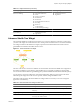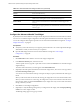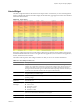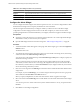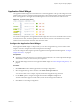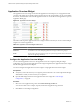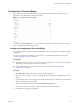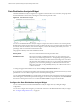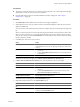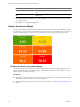5.0
Table Of Contents
- VMware vCenter Operations Manager Enterprise Getting Started Guide
- Contents
- VMware vCenter Operations Manager Enterprise Getting Started Guide
- Introducing vCenter Operations Manager Features and Concepts
- Designing Your Workspace
- Using and Configuring Widgets
- Edit a Widget Configuration
- Configure Widget Interactions
- Advanced Health Tree Widget
- Alerts Widget
- Application Detail Widget
- Application Overview Widget
- Configuration Overview Widget
- Data Distribution Analysis Widget
- Generic Scoreboard Widget
- GEO Widget
- Health Status Widget
- Health Tree Widget
- Health-Workload Scoreboard Widget
- Heat Map Widget
- Mashup Charts Widget
- Metric Graph Widget
- Metric Graph (Rolling View) Widget
- Metric Selector Widget
- Metric Sparklines Widget
- Metric Weather Map Widget
- Resources Widget
- Root Cause Ranking Widget
- Tag Selector Widget
- Top-N Analysis Widget
- VC Relationship Widget
- VC Relationship (Planning) Widget
- Introducing Common Tasks
- Logging in and Using vCenter Operations Manager
- Monitoring Day-to-Day Operations
- Handling Alerts
- Optimizing Your Resources
- Index
Application Overview Widget
The Application Overview widget can list all of the applications in the enterprise, or only applications that
you select. The widget shows a health graph for the last 24 hours, the current health score, the current health
of each tier, and the number of alerts for the application itself. You can double-click an application to open its
Application Detail page.
Figure 3-4. Application Overview Widget
The toolbar at the top of the Application Overview widget contains icons that you can use to select multiple
widgets or to search for applications.
Table 3-4. Application Overview Widget Toolbar Icons
Icon Description
Perform Multi-Select
Interaction
If the Application Overview widget is a provider for another widget on the dashboard, you
can click this icon to select multiple applications to display in the receiving widget.
Search To search for a particular application, type all or part of the application name in this text box
and click the right angle bracket (>).
Configure the Application Overview Widget
You can select the applications to show in the Application Overview widget by editing the widget
configuration. If you do not select applications in the widget configuration, the Application Overview widget
lists all of the applications in the enterprise.
You cannot configure the Application Overview widget to accept applications from other widgets.
Prerequisites
n
Verify that you have the necessary access rights to perform this task. Your vCenter Operations Manager
administrator can tell you which actions you can perform.
n
Open the Edit Widget window for the Application Overview widget. See “Edit a Widget
Configuration,” on page 26.
Procedure
1 Select one or more application tag values in the Select which tags to filter list.
You can use toolbar icons to collapse, expand, and deselect all application tags in the list.
2 Click OK to save the widget configuration.
VMware vCenter Operations Manager Enterprise Getting Started Guide
36 VMware, Inc.